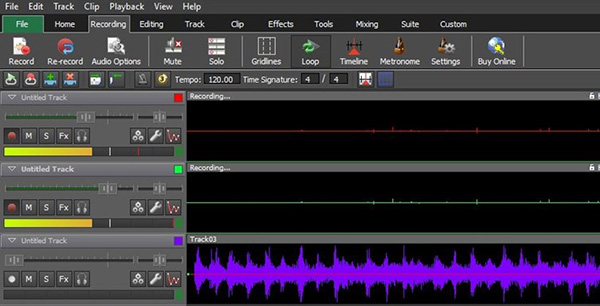
Mixpad Music Mixer and Recording Studio 5.36 Beta
Use Mixpad Music Mixer and Recording Studio to Mix audio tracks and add them effects to create interesting sounds, cut sections and merge clips together, record clips. Access all the power of professional recording and mixing equipment through a single platform that streamlines the process and makes mixing a breeze.Overview
Create audio productions within minutes of downloading. Easy and intuitive multi-track mixing and recording. Computers offer a great variety of methods to make music. As such, Mixpad Music Mixer and Recording Studio The user interface of the program is quite simple, compared to other audio editing tools. In order to get started, you must create a project that consists of one or more audio tracks (you can also add tracks via the drag and drop method). Each one of them has its own set of controls displayed on the left side of the window (volume, pan, record, mute, live effects, audio options).Main Features
- Mix an unlimited number of audio, music, sounds, and voice tracks- Record single or multiple tracks simultaneously
- Load any audio file; more supported formats than any other mixer.
- Add audio effects including EQ, compression, reverb and more
- Includes a royalty-free sound effect and music library with hundreds of clips to use in your productions
- Craft your own beats or start with a sample pattern using beat designer
- VST plugin support for added studio effects and instruments
- Very low latency, ASIO support for sample accurate recording
- Supports sample rates from 6 kHz to 96 kHz
- Export at all popular bit depths up to 32 bits floating point audio
- Mix to MP3, burn to CD or upload your productions
- Easy-to-use digital audio workstation
- Save in any file type you need, from studio quality wav files to high compression formats such as MP3 for sharing online
- Upload to SoundCloud, Dropbox, or Google Drive
MixPad Top Features
- Recording: Record several different sources into different tracks at the same time- Mixing: Mix multiple audio tracks together quickly in an intuitive environment
- Audio Editing: Basic and advanced editing tools for arranging your projects
- MIDI Editing: MixPad allows you to edit MIDI files using a special MIDI editor window
- Beat Maker: Range of sample drum kits and drum patterns to help get you started
- Record your Mix: Single tracks or multiple at once, Mix and record music and voice
- Audio Effects: EQ, compression, reverb and more
- Beat Maker: Craft your beats or use samples
- Included Music Library: Royalty-free sound effects and music
- Supports VST Plugins: Add more effects and instruments
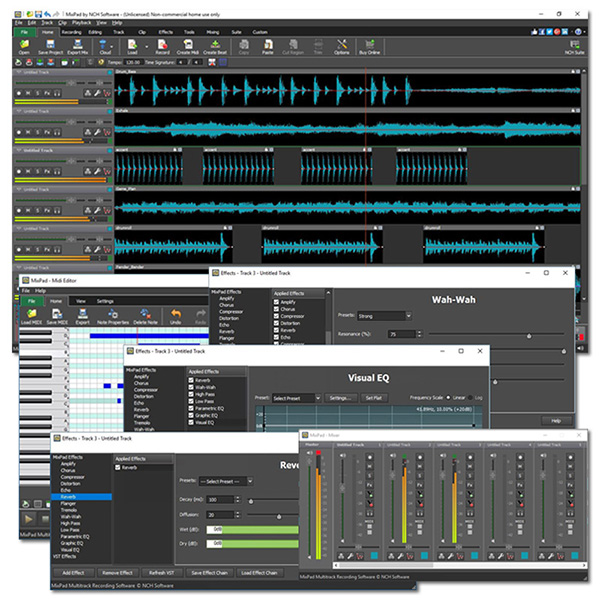
Typical Multitrack Recording Applications
- Record instruments and vocals for music production- Create a music mash up of your favorite tracks
- Produce soundtracks for videos or slideshows
- Record and edit podcasts with separate tracks for each host
- Mix voiceovers with background music for commercials
System Requirements
- Works on Windows 7, XP, Vista, 8, 8.1 and 10- Works on 64 bit Windows
- Mac OS X 10.5 or above
- iPad version runs on iOS 6.0 or higher
- Android version runs on 2.3.3 or higher
Download Multitrack Audio Mixing Software
- Download MixPad Audio Mixing Software for Windows- Download MixPad Music Mixing Software for Mac
- Download MixPad Music Mixer for iPad
- Download MixPad Music Mixer for Android
How MixPad works
Designed to have all the studio features you need without the clutter, MixPad lets you mix multiple audio tracks together quickly and easily. You can also record your own audio tracks using MixPad's high quality audio recorder.Rapid Response Mixing with Unlimited Tracks
Work with an unlimited amount of tracks and enjoy using MixPad's intuitive user interface for rapid response mixing and recording. Navigate the timeline of your audio files easily using the project cursor, and add fade points at precise locations to adjust volume or to pan the audio.
Fast and Easy Recording
Recording your clip in MixPad is easy. Simply enable the Rec button in the track control of any track(s) you would like to record to. Once the track(s) are in record standby mode, simply press the main record button and MixPad will start recording. You can easily record to multiple tracks by putting more than one track into record standby mode.MixPad has many powerful recording features including the ability to record several different sources into different tracks at the same time.
All-in-one Audio Mixing and Editing at High Definition
Record, load, mix, arrange, and edit your audio in one easy-to-use application. Produce high-quality audio files with sample rates up to 96 kHz for HD- and DVD-quality audio.
Powerful Track Control
MixPad's powerful track control panel allows you to apply changes to individual tracks such as mute or solo (mutes all other tracks). MixPad also features a high quality audio recorder as well as a number of useful audio effects.
Audio Effects and Restoration Tools
Add powerful effects to your audio clips such as echo, reverb and more. MixPad is also seamlessly integrated with WavePad sound editor to allow you to restore low-quality recordings; remove microphone pops, hisses, hums, and other audio artifacts; and fix clipped audio. Any changes to a clip in WavePad will be automatically updated in MixPad.
Frequently Asked Questions
How can I export the mix to CD?From the File menu dropdown list, select Export Project as Audio File and Burn to CD...
Select the file type
Click the Export button
This will install Express Burn if you do not have it already and open the audio file to burn in Express Burn
If you have a burn program installed that you prefer to use, select Export Project as Audio File in Step 1. Save the file to your computer and then burn it to a CD using your existing software.
How do I edit effects that I have applied to a track?
To add an effect to a track, select the Fx button from the track controls
To edit applied effects, select the Fx button from the track controls, then select the effect in the Applied Effects column and edit the controls
MixPad is integrated with the WavePad Audio Editing Software. WavePad gives you greater editing abilities for your clips. Right click on the clip and then choose 'Edit clip'. This will open the clip in WavePad. Once saved, the clip will update in the MixPad project.
How do I loop record?
Open MixPad, click the "Disable/Enable loop recording for multiple takes" located above the track controls.
Set the start and end times of th time range where you'll continuously will record different takes until stopped, located aboce the play and record buttons, after placing he times, you can also drag with the mouse of the colored area to change the times manually.
Press Record, each time the red marker reaches the end of the time range it will start over creating a new take, each take is saved on top of each other.
Press stop to stop taking takes, notice that there's a little 3 horizontal lines on the top left corner of the takes, click it to select the take you want to listen to during playback, you can also select to put the takes into different tracks but on the same position.
Will MixPad work on 64 bit computers?
Yes, the current version of MixPad will work on any 64 bit Windows 10, 8, 7, and Vista computer.
Registration code has not been received
You should have received two (2) emails from us, one containing your invoice and the second containing your 11-12 digit serial number. Please check your email boxes. If you still cannot find these emails please check your Junk folders, SPAM lists or any filters or rules set up in your mailbox.
Locating the Record button for each Track on the MixPad window
Each MixPad track has its own set of controls on the left side of the screen where you can control the overall volume, pan, and other playback features of the track. There is also a "Rec" (record) button included with these track controls.
To record to many tracks at the same time, you must first press the Record button of the track(s) you want to record to, and then press the master Record button in the lower left of the MixPad main window (or press F5) to commence recording.
If there are five or more tracks displayed on MixPad's main window and the window is not maximised, then some of the track controls, including the Record button, may be hidden from view. You can overcome this with the following actions:
- Maximise the MixPad window to full screen.
- If the Record button for each track is still hidden, locate the "Zoom In Vertically" magnifying glass in the vertical column to the right of the Tracks display and click it.
- This will show the Mute, Solo, Fx, and Rec buttons for each track.
- Click the Record button on the track(s) that you want to record to.
- The "Zoom Out Vertically" button can then be clicked to return the MixPad window to its previous appearance if you wish.
I want to add effects to selected clips only but it applies to all clips on track
Effects are applied to tracks, not to individual clips. Place each clip on a different track to apply different effects.
MixPad is fully integrated with WavePad Audio Editor. You can use WavePad to edit individual clips by right clicking on a clip and selecting Edit Clip from the right-click menu. When you save the clip in WavePad, it will be updated in MixPad.
When I save my mix, it creates a .mpdp file. I cannot play this in any audio player.
The MixPad project file extension is .mpdp. This file type is supported only by MixPad.
Click the Export Mix button on the toolbar
Select the Output File Type: from the dropdown list (mp3, wav etc)
Browse to a location on your computer to save the file
Click the Export button Use the exported audio file to play in your audio player.
Conclusion
To conclude Mixpad Music Mixer and Recording Studio works on Windows operating system(s) and can be easily downloaded using the below download link according to Shareware license. Mixpad Music Mixer and Recording Studio download file is only 1.6 MB in size.Mixpad Music Mixer and Recording Studio was filed under the Audio Video category and was reviewed in softlookup.com and receive 5/5 Score.
Mixpad Music Mixer and Recording Studio has been tested by our team against viruses, spyware, adware, trojan, backdoors and was found to be 100% clean. We will recheck Mixpad Music Mixer and Recording Studio when updated to assure that it remains clean.
Mixpad Music Mixer and Recording Studio user Review
Please review Mixpad Music Mixer and Recording Studio application and submit your comments below. We will collect all comments in an effort to determine whether the Mixpad Music Mixer and Recording Studio software is reliable, perform as expected and deliver the promised features and functionalities.Popularity 10/10 - Downloads - 167 - Score - 5/5
Softlookup.com 2023 - Privacy Policy
| Category: | Audio Video |
| Publisher: | NCH Software |
| Last Updated: | 22/11/2023 |
| Requirements: | Windows 10 64 bit / Windows 10 / Windows 8 64-bit / Windows 8 / Windows 7 64 bit / Windows 7 / Windows Vista 64 bit / Windows Vista / Windows XP 64 bit / Windows XP |
| License: | Shareware |
| Operating system: | Windows |
| Hits: | 1401 |
| File size: | 1.6 MB |
| Price: | Not specified |
| Name: * |
E-Mail: * |
| Comment: * |
|