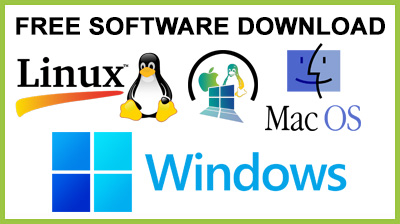
CopyFilenames Pro
Copies file & folder names to the clipboard from Windows Explorer.Windows has no built in way to copy a filename or folder listing to the clipboard. For a single file, you can use File > Rename, CTRL+C, then ESC to copy a filename to the clipboard, but this is quite tedious if you have to do it frequently or for lots of files. Windows also has no easy way to copy file attributes such as the size or date to the clipboard. CopyFilenames Pro adds commands to Windows Explorer that let you easily copy filenames and other attributes to the Windows clipboard. The commands added by CopyFilenames Pro make it easy to copy file or folder names, paths, file sizes and file dates to the Windows clipboard. This can save a lot of time (and possible errors) when writing documents that need to refer to files. It doesn't just stop there - you can also configure your own commands to set the text you want to generate so that you get exactly what you need in one click. If you have selected the option to copy the full path, you can also select to have the backslashes doubled up (programmers will appreciate the value of this), or use forward slashes instead. One of the most useful commands added by CopyFilenames Pro simply copies the full path of the selected file. Have you ever found yourself browsing the file system in a file open dialog from an application or from a browse button on a web form to find a file that you can already see in a Windows Explorer window? If so, you will appreciate how handy it is to simply copy the full path to the file in Windows Explorer and then just paste that path into the file open dialog. When any folders are selected, you have the option to copy the names of all the files in the folders instead of the names of the folders, to whatever depth you want. In addition to being able to copy filenames, this utility also adds two other commands which appear when appropriate. These commands can be used to replace one file with another. This is invaluable in the situation where you have two files in a folder, and you want to delete one, and rename the other to the name of the file that was deleted. Using built in Windows commands, you would need to select the file to delete, then File> Rename, CTRL+C, then ESC, File> Delete, select the other file, File > Rename, CTRL+V, then Return. CopyFilenames Pro reduces this to two steps: right click on the first file and choose Copy Filename And Delete, then right click on the second file and choose Paste Filename. CopyFilenames Pro is a real time saver if you have to work with filenames at all. It is especially useful for programmers, web developers, technical authors and systems administrators.
Conclusion
To conclude CopyFilenames Pro works on Windows operating system(s) and can be easily downloaded using the below download link according to Commercial license.CopyFilenames Pro was filed under the Task Managers category and was reviewed in softlookup.com and receive 5/5 Score.
CopyFilenames Pro has been tested by our team against viruses, spyware, adware, trojan, backdoors and was found to be 100% clean. We will recheck CopyFilenames Pro when updated to assure that it remains clean.
CopyFilenames Pro user Review
Please review CopyFilenames Pro application and submit your comments below. We will collect all comments in an effort to determine whether the CopyFilenames Pro software is reliable, perform as expected and deliver the promised features and functionalities.Popularity 10/10 - Downloads - 302 - Score - 5/5
Softlookup.com 2023 - Privacy Policy
| Category: | Task Managers |
| Publisher: | ExtraBit Software |
| Last Updated: | 12/11/2023 |
| Requirements: | Not specified |
| License: | Commercial |
| Operating system: | Windows |
| Hits: | 755 |
| File size: | Not specified |
| Price: | 750 USD |
| Name: * |
E-Mail: * |
| Comment: * |
|