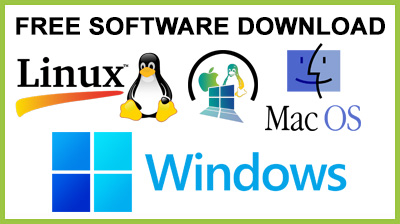
Chord Player 2.1
Chord Player : Play the chords on an arranger keyboardThe Chord Player application was developed to be a tool that will play the chords on an arranger keyboard so that you will have both hands available for melody playing and style-variation switching.The chords for the songs can be entered in a text window and can be saved in chord files. A chord file with the chord sequences for a hundred well known songs is included. Text can be included between the chord lines for orientation or karaoke. The textsize can be adjusted.The chords played are shown on a piano keyboard for keyboard teaching by example. Chord playing can be switched off so that you can play the chords yourself while the displayed chords on screen stay synchronized with your keyboard.Your arranger keyboard should be connected with the computer with a MIDI or USB cable. You should have the correct MIDI driver installed for this type of connection. If you have used the arranger keyboard with MIDI software before then there should be no problem.The arranger keyboard should be in arranger mode (not in MIDI module mode). This is usually the default startup mode.In menu Settings=>Synchronization you can select either Chordplayer should act as master or slave. When Chordplayer is master then you can control the tempo in the chordplayer window. If Chordplayer is slave then you must control the tempo on your arranger keyboard.Select the MIDI out port that is connected to your arranger keyboard. When you have selected Chordplayer to act as slave then you must also select a MIDI in port where the MIDI clocks will be received. Select the channel that your arranger keyboard uses to receive chords in arranger mode. You will have to look in the small printed part of your keyboard manual to find out what channel this is. If you have trouble finding it then try each of the 16 channels and play a part of the song.When Chordplayer is master then the drum accompaniment will always start no matter what channel you chose (if not you have no MIDI connection at all). If you have the right channel selected then all the accompaniment instruments will change chord when a new chord is displayed on the screen. If you have a wrong channel you will mostly just hear a chord hit with a single instrument.Select the chord fingering in the settings menu that you are using (and that is selected in the arranger keyboard). Full fingered will play all the chord notes. Three fingers will play the basic major, minor, diminished, augmented and septime chords. Three fingers inverted will do the same but will only use the lowest octave of the keyboard. Single finger (Yamaha and Roland) plays simplified chords.Press the Title button to select a song from the currently loaded chord file. When you press the play button the accompaniment will start at the chord where the cursor is positioned. To start at a later point then click on the chord you want to start with. To play a part of the song select the chords with the mouse.This means point the mouse at the first chord, press the mouse button down and keep it down while moving to the last chord, release it at the last chord. When the repeat option is selected then the song or the selected part of the song will be repeated until you press stop.The option "Intro ticks" will produce intro ticks before the song starts (not available in slave mode). These ticks will sound from the PC speakers. The "Fill in tick" option will produce ticks each time a fill-in (f between brackets) is reached in the chord sequence. This indicates the last bar of a verse or refrain, introduces a next verse or refrain and is for orientation.You should always select styles on your keyboard that play the same number of beats in a bar (measure) as the song. Most styles have 4 beats a few have 3 (waltzes). While the song is playing you can switch styles and variations. If you found a style that sounds good with this song then fill the name in the style field so that you will be able to find it next time.The info field indicates how the melody starts. In the included songs the melody always starts in the first bar (not in the intro ticks) but not always on the first beat of that bar. The tempo can be changed by dragging the value up and down with the mouse (move the mouse with the mouse button down). Transposition can be changed on your keyboard. Use the recording option on your keyboard to record midifiles.
Conclusion
To conclude Chord Player works on Windows 9X/ME/2K/XP/2003 operating system(s) and can be easily downloaded using the below download link according to Shareware license. Chord Player download file is only 1.9 MB in size.Chord Player was filed under the Audio Encoders category and was reviewed in softlookup.com and receive 5/5 Score.
Chord Player has been tested by our team against viruses, spyware, adware, trojan, backdoors and was found to be 100% clean. We will recheck Chord Player when updated to assure that it remains clean.
Chord Player user Review
Please review Chord Player application and submit your comments below. We will collect all comments in an effort to determine whether the Chord Player software is reliable, perform as expected and deliver the promised features and functionalities.Popularity 10/10 - Downloads - 244 - Score - 5/5
Softlookup.com 2023 - Privacy Policy
| Category: | Audio Encoders |
| Publisher: | Jos Maas |
| Last Updated: | 17/11/2023 |
| Requirements: | Not specified |
| License: | Shareware |
| Operating system: | Windows 9X/ME/2K/XP/2003 |
| Hits: | 643 |
| File size: | 1.9 MB |
| Price: | Not specified |
| Name: * |
E-Mail: * |
| Comment: * |
|