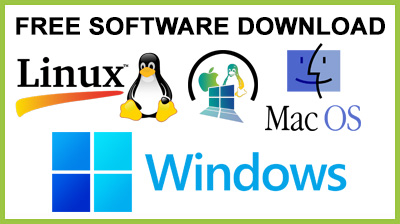
Enable AutoPlay 1.18
Enable AutoPlay : Disable autoplay to prevent rootkits and other malware from infiltrating into your computer via the autorun.inf file using this simple toolAutoplay menus were developed by Microsoft to help users take action quickly when inserting removable media into their computers, instead of wasting time opening Windows Explorer and accessing the partition.
The Autorun.inf file is prone to vulnerability attacks
This function is automatically triggered when inserting a CD, DVD or USB flash drive into the machine, displaying a small window with possible options, such as playing movies or music using your default media player, burning discs, or just opening the folder in Windows Explorer to explore the containing files.Unfortunately, the autoplay feature became a major security issue for Windows, since it basically made room for rootkits and other forms of malware to infiltrate into the hard drive by auto-running the infected file with the device's configuration settings (autorun.inf).Disable the autoplay feature to prevent malware infections
This is why it's generally recommended to turn off the autoplay feature. If you don't know how to manually do this by accessing the Local Group Policy Editor, then you can resort to third-party applications that perform all the necessary steps instantly and with minimum effort on your behalf.Such a software utility is Enable AutoPlay, which shows the current status of the autoplay function on your PC and offers to disable it with just one click. You can also turn it on again if you change your mind.Doesn't have to be installed
It's not necessary to go through an installation phase, as you can download and immediately fire up the .exe file to deploy Enable AutoPlay.It reveals a tiny window on your screen, which displays the current autoplay status as well as two buttons for enabling or disabling it. Therefore, you just have to click the option you're interested in.Simple and practical tool for toggling autoplay mode
Afterward, the tool pops up a message to inform you that it's probably recommended to restart the computer to commit the modifications. This is applicable when you both have to enable or disable autoplay.Besides the fact that administrative rights are required to be able to use Enable AutoPlay, there's nothing else to say about it. It's lightweight, easy to use and gets the job done.Conclusion
To conclude Enable AutoPlay works on Windows operating system(s) and can be easily downloaded using the below download link according to Freeware license. Enable AutoPlay download file is only 199 KB in size.Enable AutoPlay was filed under the System category and was reviewed in softlookup.com and receive 4.8/5 Score.
Enable AutoPlay has been tested by our team against viruses, spyware, adware, trojan, backdoors and was found to be 100% clean. We will recheck Enable AutoPlay when updated to assure that it remains clean.
Enable AutoPlay user Review
Please review Enable AutoPlay application and submit your comments below. We will collect all comments in an effort to determine whether the Enable AutoPlay software is reliable, perform as expected and deliver the promised features and functionalities.Popularity 9.6/10 - Downloads - 97 - Score - 4.8/5
Softlookup.com 2023 - Privacy Policy
| Category: | System |
| Publisher: | KL Soft |
| Last Updated: | 3/11/2023 |
| Requirements: | Windows 10 64 bit / Windows 10 / Windows 8 64 bit / Windows 8 / Windows 7 64 bit / Windows 7 / Windows Vista 64 bit / Windows Vista / Windows XP 64 bit / Windows XP |
| License: | Freeware |
| Operating system: | Windows |
| Hits: | 483 |
| File size: | 199 KB |
| Price: | Not specified |
| Name: * |
E-Mail: * |
| Comment: * |
|