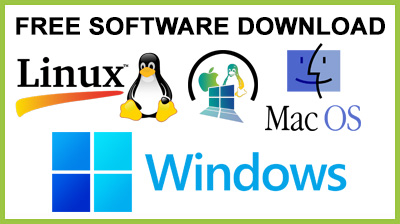
Maxtor Shared Storage II Vista 4.1.0.15
Maxtor Shared Storage II Vista : Maxtor Shared Storage easy manager softwareIn order to haveMaxtor Shared Storage II Vista properly installed onto your computer you have to follow these simple steps:1. After downloading and burning the CD ISO image to disk, or if you are using the .zip version from the web site. Insert the CD and click Run Launch.exe after the AutoPlay box displays.Note: In the event that the AutoPlay window does not open, click Start Computer. Browse to and select the drive letter associated with the MSS II software. Double-click Launch (may appear as Launch.exe).2. When the User Account Control window displays, click Allow to continue.3. Select your Language (e.g. English).4. Click Install Software.5. The InstallShield Wizard for the Maxtor Quick Start prepares to install.6. At the Welcome Screen, click Next.7. Review the License Agreement and Click Yes to proceed.Allow the software to install to the default location as provided (or Browse to a preferred location) and Click Next to install the software.The Setup Status window opens as the Maxtor Quick Start Software installs to yoursystem.8. When the InstallShield complete window opens click Finish, and restart your system.Upon restart, Maxtor EasyManager searches for Shared Storage drives on your network. When found, you will see the Network ID number and IP address for the located drive(s). For example:MSS-000338 (192.168.0.5).Note: If a message appears stating that “No shared Storage drives were found” select the Click here button for more information and a link for troubleshooting tips.9. Click and highlight the units Serial Number under the Host Name field of the Easy Manager.10. Click on the Settings button, then select the Advanced Web Page button. The Web User Interface will open.11. Click on the Run Setup Wizard icon to set the date/time name and password.12. When finished, close your browser to return to the EasyManager’s Settings screen, and then click the Home button.13. When the Home screen appears, click on the Create a user account button.14. Choose an account type (Public Account or Private Account / Home or Business), provide the necessary information and click Create. The EasyManage™ software will now create the new user account and the appropriate folders for the account. When finished, a desktop shortcut will appear for this user’s share.
Conclusion
To conclude Maxtor Shared Storage II Vista works on Windows operating system(s) and can be easily downloaded using the below download link according to Freeware license. Maxtor Shared Storage II Vista download file is only 148 MB in size.Maxtor Shared Storage II Vista was filed under the System category and was reviewed in softlookup.com and receive 5/5 Score.
Maxtor Shared Storage II Vista has been tested by our team against viruses, spyware, adware, trojan, backdoors and was found to be 100% clean. We will recheck Maxtor Shared Storage II Vista when updated to assure that it remains clean.
Maxtor Shared Storage II Vista user Review
Please review Maxtor Shared Storage II Vista application and submit your comments below. We will collect all comments in an effort to determine whether the Maxtor Shared Storage II Vista software is reliable, perform as expected and deliver the promised features and functionalities.Popularity 10/10 - Downloads - 149 - Score - 5/5
Softlookup.com 2023 - Privacy Policy
| Category: | System |
| Publisher: | Seagate |
| Last Updated: | 27/11/2023 |
| Requirements: | Windows Vista |
| License: | Freeware |
| Operating system: | Windows |
| Hits: | 646 |
| File size: | 148 MB |
| Price: | Not specified |
| Name: * |
E-Mail: * |
| Comment: * |
|