
Edimax Utility
Manage your Edimax product in an efficient manner by turning to this software utility that provides you with several relevant functions.Edimax EW-7228APn Utility
Edimax EW-7228APn Utility was designed to help computer users by providing them with an intuitive way to manage their EW-7228APn Wireless Access Points.The model above supports being used in different ways: Access Point mode, Station Infrastructure Mode, Access Point Bridge-Point to Point mode, Access Point Bridge-Point to Multi-Point mode, Access Point Bridge-WDS and Universal Repeater mode.This application makes it possible for users to set the AP into any mode they want, after setting it up successfully on their machines. The AP mode is used to help multiple wireless clients connect to the device and perform data transfers.The Station Infrastructure mode makes it possible for Ethernet-only devices, including game consoles and Smart TVs, to connect to a wireless network. The AP Bridge-Point to Point mode is used to link two wireless access points and also connect every wired network related to them.The AP Bridge-Point to Multi-Point mode is similar to the previous one; the only difference is that this mode supports up to 4 APs. AP-Bridge-WDS is almost identical to the previous one, but in this situation the device works as a wireless bridge, since it is not in bridge-dedicated mode, thus capable of accepting wireless clients.The Universal Repeater mode helps the device act as a wireless range extender. To be more specific, the range of the wireless network can be increased and the device can serve as an AP and as a client simultaneously.Edimax SP-1101W Firmware Upgrade Tool
If you are the owner of an Edimax SP-1101W smart plug device, then you are probably aware that you need to perform certain administrative tasks every once in a while, such as updating its firmware version.However, attempting a firmware upgrade without the appropriate tools can be difficult to accomplish. In this case, you can rely on third-party software, such as Edimax SP-1101W Firmware Upgrade Tool.Please note that in order to function as intended, this application requires you to have an Edimax SP-1101W smart plug device connected to the same network as your computer.No setup required
Since it is a portable tool, you do not need to install this utility on your computer, as simply unpacking the contents of its archive file and launching the executable grants you access to its functions.More so, it can be run from removable media such as USB flash drives and it does not tamper with any of your Windows registry entries, nor does it generate additional files or folders on your computer.Smooth layout
Edimax SP-1101W Firmware Upgrade Tool comes with a sleek, user-friendly interface that integrates a couple of interactive buttons. Therefore, numerous users, regardless of their computer operating skills, can benefit from its capabilities with minimum effort.However, it lacks any form of local help documentation, which can be an inconvenience, especially for novices that might require additional explanations regarding its usability.Upgrades firmware, displays additional information
The two buttons mentioned earlier are available on the main window and can be used without significant efforts. The Search one is used to identify appropriate devices on the network while the second one helps you upgrade the firmware of your devices quickly.Additionally, after the utility detects your devices on the network, it provides you with a series of useful details about them, including model, MAC address, IP address and firmware version.Lightweight firmware upgrade tool
All things considered, Edimax SP-1101W Firmware Upgrade Tool is a simple application that can help you update the firmware version of your Edimax SP-1101W devices while providing you with extra details. It is portable, features a user-friendly interface and its functions can be operated by a large number of users.Edimax PowerLine Utility
If you own an Edimax Homeplug device, you are probably aware that you can turn to third-party software solutions to manage it more efficiently.One of the applications that can help you achieve satisfactory results in the situation depicted above is Edimax PowerLine Utility.Please be aware that in order for this program to run on your computer as intended, you need an HP-5101 Homeplug device and also WinPCap to be installed.Easy setup
Deploying this application on your system can be accomplished without significant efforts since no additional configuration is needed on your part during setup.You just need to specify a valid destination path on your computer, choose if it should be available for everyone or only for the active user and follow the on-screen instructions.Minimalistic interface
Edimax PowerLine Utility packs a simplistic, user-friendly interface that packs intuitive functions, which are neatly organized throughout the main window.There are two core categories that can be accessed by clicking the corresponding tabs, Main and Diagnostics. There is no standard configuration menu, window or pane, whatsoever.Manage your powerline adapters
You can turn to this application if you need a quick, hassle-free way to manage your powerline adapters directly from your computer. After setting the application up, you need to select a suitable network interface from the combo menu in the Main section and hit the Scan button.After identifying the device, you can set its name or enter a password for it by using the dedicated buttons. More so, the name of the network can be changed by typing it in the appropriate field and clicking the Set button.The Diagnostics tab provides you with useful information about your computer, the active network interface and the identified devices on the network.Lightweight powerline adapter utility
All in all, Edimax PowerLine Utility is a handy application that can help you manage your powerline adapters in a straightforward, intuitive manner by providing you with relevant features. It can be easily installed on your computer, packs a simple user interface and its functions can be operated without significant efforts.
Frequently Asked Questions
Do the Internet and LAN ports work the same when the device is in different modes?No, the Internet and LAN ports have slightly different functions depending on the operating mode of the device.
1. In Wi-Fi router mode, the Internet port is for a direct connection to your xDSL modem. The LAN ports are for wired network clients.
2. In access point mode, the Internet port is not functional. Connect your existing router to the device’s LAN port, and the other LAN ports can connect wired network clients.
3. In range extender mode, the Internet port is not functional and the all of LAN ports are for wired network clients. Do not connect your existing router to the device’s Internet or LAN ports, as this can cause the device to malfunction.
4. In wireless bridge mode, the Internet port is not functional and the all of LAN ports are for wired network clients.
5. In WISP mode, the Internet port is not functional and the all of LAN ports are for wired network clients.
What if I forget my login password of the web management in the router?
We suggest to reset the router back to its factory default settings, press and hold the WPS/Reset button for over 10 seconds, until the internet LED begins to flash. Please wait a few minutes for the product to restart. When the device restarts, all settings will be reset to default settings.
The default username admin and default password 1234. Default settings are displayed on the product label on the bottom of the router.
What if follows the QIG to configure , but IE does not pop out the iQSetup page?
We suggest to reset the device back to its factory default settings, press and hold the WPS/Reset button for over 10 seconds, until the power LED begins to flash. Please wait a few minutes for the product to restart. When the device restarts, all settings will be reset to default settings. After above, please close the IE and open IE again, it will pop out iQSetup page automatically.
How to Backup/Restore Settings in the Router
This FAQ is applied to the below Edimax models and operation systems.
Models: BR-6478AC, BR-6428nS V2, BR-6428nC, BR-6228nS V2, BR-6228nC V2
Operation System: Windows XP, Windows Vista, Windows 7, Windows 8
Configuration Steps
1. Power on the router, and connect the router LAN port and the computer using the cable.
2. Open the web browser, type “192.168.2.1” on the address bar, and press enter.
3. The default account and password is admin/1234. Please input the account and password, and click“OK”.
4. Click “ Administrator ”, click “ Backup/Restore ”, and you are able to backup and restore settings here. Click “ Save “ at “Backup Settings”, and then click “Save” or “ Save as “ at the bottom of the page.
The settings file is saved successfully.
5. If you would like to restore the settings. Click “ Administrator “, click “ Backup/Restore ”, click “ Browse “ to select settings file, and then click “ Upload “. It takes about 1 minute, and the settings is restored successfully.
How to Secure my wireless network on Edimax Wireless Router
This FAQ is applied to the below Edimax models and operation systems.
Models: BR-6428nS V2, BR-6428nC, BR-6228nS V2, BR-6228nC V2
Operation System: Windows XP, Windows Vista, Windows 7, Windows 8
Configuration Steps
1. Power on the router, and connect the router and the computer via cable or wireless.
2. Open the web browser, type “192.168.2.1” on the address bar, and press enter.
3. The default account and password is admin/1234. Please input the account and password, and click “OK”.
4. Click “ 2.4GHz Wireless”, click “ Basic ”. And you are able to configured 2.4GHz wireless security in thispage.
a. Change “ Encryption “ to WPA Pre-shared Key.
b. Select WPA2 (AES)
c. Enter your wireless security key in the field “ Pre-Shared Key”. It should be 8 characters at least.
d. Click “ Save Settings”. And then click “ click here to restart” to reboot the router. Please wait about 1 minute.
5. Now, you have changed the wireless security successfully. After reboot, wireless adapter or smart phone is able to connect to router using new wireless security key.
How to Upgrade the Firmware in the Router
This FAQ is applied to the below Edimax models and operation systems.
Models: BR-6478AC, BR-6428nS V2, BR-6428nC, BR-6228nS V2, BR-6228nC V2
Operation System: Windows XP, Windows Vista, Windows 7, Windows 8
Configuration Steps
1. Power on the router, and connect the router LAN port and the computer using the cable.
2. Open the web browser, type “192.168.2.1” on the address bar, and press enter.
3. The default account and password is admin/1234. Please input the account and password, and click “OK”.
4. Click “Adminstration”, click “upgrade”, click “Browse…”, Select the firmware, and then click “Apply”. It will take about 2 minutes to upgrade. While finishing upgrade, it will shows “Upgrade Accomplished”.
Please don’t remove power adapter or cable during upgrade, or the router might be malfunctioned.
5. The upgrade is complete. You are free to access the internet now. If not, please unplug the power adapter, plug it to restart the router, and try again.
How to Configure Edimax Pro AP Internal Radius Server in AP Controller Mode
Configuration Steps
1. Check the IP address of Edimax Pro AP in your DHCP Server, and mark it down.
For example, it is 192.168.2.2 here.
2. Use laptop to connect to the switch using cable.
3. Open web browser, type 192.168.2.2 on the address bar, and press “Enter”.
4. The default username / password is admin / 1234
5. Click Local Network >> Security at 2.4GHz 11bgn, change Authentication Method to WPA-EAP, and click APPLY.
6. Click Security at 5GHz 11ac 11an, change Authentication Method to WPA-EAP, and click APPLY.
7. Click RADIUS Settings, Change Radius Type of 2.4GHz and 5GHz to Internal, and click Apply
8. Click Internal Server, check Enable at Internet Server, enter numbers or characters in the field Shared Secret, and click Apply
9. Please do the followings to add Radius user name and configure password.
a. Input the username as below in red-box, and click Add.
b. Click Edit to configure password of the username.
c. Then click Apply.
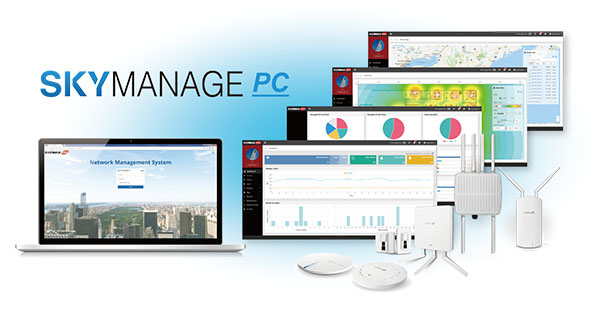
SKYMANAGE PC
SKYMANAGE PC is simplified Wireless Network Management Software for Businesses, Hospitality or Schools with Multi-Site LocationsMain Features
Centralized, Remote AP ManagementSKYMANAGE PC helps network administrators to easily manage and monitor the connected Edimax Pro access points and Wi-Fi clients across multiple sites with multi-tenant capability.
Easy, Flexible, Scalable WLAN Configuration
Support up to 250 access points and 10 sites with easy configuration wizard and access point auto-discovery utility for effectively and efficiently deploying fully functional wireless networks with flexibility and scalability
Private-Cloud Virtual AP Controller
Easily accessible through any standard web browser, SKYMANAGE PC software can be implemented on virtual cloud server as a private-cloud*, allows the admin remotely access to manage the Wi-Fi networks and access points from anywhere, anytime.
Graphical Dashboard, Status, Reports & Tools
Intuitive interface and graphical dashboard show the network status for easy configuration. Support zone plan and Google Maps for visual overview of network setup, with easy drag-and-drop feature to plan and simulate AP deployment to determine the best coverage areas for your APs.
Built for Business and Projects
With rich features including traffic management, RF performance configuration, spectral analysis, Airtime Fairness, Band steering, auto channel, guest portal and more, SKYMANAGE PC is ideal for the demands of small-to-medium business environments including offices, hotels, schools, resorts, retailers, shopping malls, community, residential, etc., and system integrator projects.
No License Fees at Lower TCO
SKYMANAGE PC is free to use and no licensing cost. Total cost of ownership (TCO) of wireless network deployment with the SKYMANAGE PC impresses even the most cost-restricted organizations. Guaranteed to provide unmatched WLAN ROI (Return of Investment).
Conclusion
To conclude Edimax Utility works on Windows operating system(s) and can be easily downloaded using the below download link according to Freeware license. Edimax Utility download file is only 138 MB in size.Edimax Utility was filed under the System category and was reviewed in softlookup.com and receive 5/5 Score.
Edimax Utility has been tested by our team against viruses, spyware, adware, trojan, backdoors and was found to be 100% clean. We will recheck Edimax Utility when updated to assure that it remains clean.
Edimax Utility user Review
Please review Edimax Utility application and submit your comments below. We will collect all comments in an effort to determine whether the Edimax Utility software is reliable, perform as expected and deliver the promised features and functionalities.Popularity 10/10 - Downloads - 225 - Score - 5/5
Softlookup.com 2023 - Privacy Policy
| Category: | System |
| Publisher: | EDIMAX Technology Co., Ltd. |
| Last Updated: | 7/11/2023 |
| Requirements: | Windows 8 / Windows 7 / Windows Vista / Windows XP |
| License: | Freeware |
| Operating system: | Windows |
| Hits: | 1440 |
| File size: | 138 MB |
| Price: | Not specified |
| Name: * |
E-Mail: * |
| Comment: * |
|