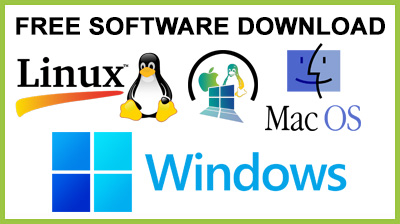
SSD - SetSoundDevice 4.0
SSD : SetSoundDevice : Switch to other audio devices installed and used by your system with only a few mouse clicks, have desktop shortcuts created, with change being silently performedThere used to be a time when all the sound a computer made came out through the motherboard. This changed over the years, of course, with speakers now even capable of emitting sound wirelessly. Whatís more, computers can now be equipped with more sound cards and output devices, which can easily be changed with the help of applications like SSD - SetSoundDevice.
Can be used on the go
The name might leave you scratching your head for a while, as itís not to be confused in any way with the Solid State Drive (SSD). In fact, the name is only a trap, but the intentions are good and you can easily fall for it. Another good thing is that it doesnít even require installation to work, which means you can use it from an USB Flash drive on other computers as well.In case youíre only using your laptopís built-in speakers, headphones, or any other sound system, thereís little this application can do for you. In order for it to be useful, your computer needs to have at least two sound output devices, even if theyíre virtual, such as ASIO4ALL.Simple, intuitive GUI and fast processing
As mentioned above, the application requires no installation. Once you run it, a small window pops up along with your systemís sound properties panel, the one that shows playback, recording, sounds, and communications.A text description lets you know that SSD can also be used from the command prompt, and neatly explains how. On the other hand, itís much easier to use its functions from the main window. A drop-down menu lets you choose from installed sound devices, while pressing Change Default Sound Device does just that.Some additional parameters can be used to your advantage. In other words, the application can create a desktop shortcut for the configuration you set as default, so that later on you can do this again without running the program. Moreover, you can have all changes made silently by simply selecting the corresponding option.On an ending note
Bottom line is that SSD - SetSoundDevice is a practical utility that can be used to quickly switch between your audio devices. Although the name can be misleading, the job is properly done, even bringing up the system panel for this task so you can view the devices used and available. Shortcuts can be created for a more comfortable experience, making this little utility worth a try.Conclusion
To conclude SSD - SetSoundDevice works on Windows operating system(s) and can be easily downloaded using the below download link according to Freeware license. SSD - SetSoundDevice download file is only 535 KB in size.SSD - SetSoundDevice was filed under the System category and was reviewed in softlookup.com and receive 5/5 Score.
SSD - SetSoundDevice has been tested by our team against viruses, spyware, adware, trojan, backdoors and was found to be 100% clean. We will recheck SSD - SetSoundDevice when updated to assure that it remains clean.
SSD - SetSoundDevice user Review
Please review SSD - SetSoundDevice application and submit your comments below. We will collect all comments in an effort to determine whether the SSD - SetSoundDevice software is reliable, perform as expected and deliver the promised features and functionalities.Popularity 10/10 - Downloads - 154 - Score - 5/5
Softlookup.com 2023 - Privacy Policy
| Category: | System |
| Publisher: | Karsten Funk |
| Last Updated: | 26/11/2023 |
| Requirements: | Windows 10 64 bit / Windows 10 / Windows 8 64 bit / Windows 8 / Windows 7 64 bit / Windows 7 / Windows Vista 64 bit / Windows Vista |
| License: | Freeware |
| Operating system: | Windows |
| Hits: | 800 |
| File size: | 535 KB |
| Price: | Not specified |
| Name: * |
E-Mail: * |
| Comment: * |
|