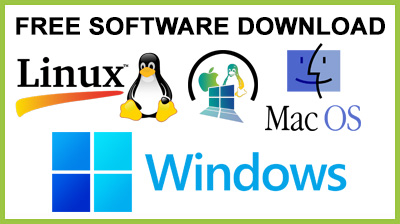
PresentationMode 1.1.0.148
PresentationMode : Will allow you to project any image to a large scale and still be able to work with it.The PresentationMode application was designed to allow users to display the main screen to a second monitor and allows to zoom the image, draw, or modify the image. If you have a laptop and you have a presentation that you want to present at a large scale than you will need PresentationMode.PresentationMode will allow you to project any image to a large scale and still be able to work with it.Here are some key features of "PresentationMode":Draw Mode· This feature, once invoked, will freeze the display both for the presenter and the audience by simply taking a snapshot of the current display, and then allow the presenter to draw on top of the display, either using freehand drawing, rectangles, or lines.· 10-step undo is available, and selectable colors and pen widths are available, allowing the presenter to freely highlight, point out, diagram, or otherwise draw things on the display.· When the mode is exited, the display once again goes into live mode and the drawing disappears.· The presenter can optionally configure an image folder in the configuration dialog, and if this is configured when the drawing mode is exited, the drawing (display snapshot + drawing on top of it) will be saved as a .bmp file to that directory.· Zoom and highlight mode will of course also work while drawing mode is in effect, which means the presenter can toggle both modes on and off as he or she sees fit.Highlight Mode· This mode also works by manipulating the bitmap before it is drawn on the mirrored display, by overlaying another bitmap that is slightly transparent.· This other bitmap contains a rectangular area that is completely transparent, a black border around it and everything outside the border is filled with a configurable color, and everything is 25% transparent.· The end result is that on the mirrored display, everything inside the specified rectangle is visible as normal, but around this area is a border and everything outside is mostly faded out.· This mode is used to focus on a particular area of the screen, perhaps while you discuss the results of using a particular dialog box, a particular tab, a particular area of a busy window, etc.· There are several ways of configuring and activating this mode. The first hotkey simply fades the highlight mode on and off. While on, four draggable corners will be visible on the presenter area that when dragged will adjust the size or position of the highlighted area.· The second hotkey invokes the "quick highlight" feature, which first of all disables the highlight mode and then allows the presenter to use the mouse to drag a rectangle around the area to highlight, in pretty much the same way you select files or icons with the mouse in Windows Explorer.· The quick highlight feature also got a nifty little function which allows you to hold down the Ctrl key, and while you do this and move the mouse cursor around the screen, PresentationMode will automatically select and highlight the topmost window that the mouse is over. Since a lot of things in Windows are "Windows", like buttons, listboxes, editboxes, toolbars, etc. you can basically pick quite a lot of things to highlight using this feature. Should it fail to highlight the exact object you want to highlight you can always fall back to moving the corners to get what you want.Zoom Mode· This mode is basically a really easy, but CPU costly, image manipulation method. Instead of grabbing the whole screen each frame I grab a portion that is half the width and half the height of the full screen, and double the size when showing it on the mirrored display.· On the presenter screen I show four corner handles right outside the grabbed area. These can be dragged around with the mouse if the area is not exactly where it's supposed to be.· There are two system-wide hotkeys that can be defined for this mode. One for zoom around the cursor, and one for re-zoom to the last area. Both will toggle zoom mode on and off, with a small zoom animation back and forth to make it easier to see what area is being zoomed in on.· Additionally, a "follow the mouse" mode can be turned on, either through a system-wide hotkey, or the radial menu. With this mode on, when the mouse cursor gets close to the edge of the zoomed area, the area will start moving to ensure that the mouse pointer stays inside the area at all times.Freeze Display· This feature is a very basic feature of PresentationMode. There are several ways to activate it: You got a configurable system-wide keyboard shortcut (default is Shift+Ctrl+0), and also a special radial menu that can be popped up (I'm going to describe this in a later post).· Once activated, the mirrored display will stop being mirrored. Whatever was on it when the freeze function was activated will stay there until the freeze mode has been deactivated, with the same hotkey or menu used to activate it.· The whole point of the freeze mode function is to either freeze a changing display in its track to stop and talk about something, or to avoid confusing the audience when you need to either prepare something, get something onto the clipboard, or just check up on something.Requirements:· .NET Framework 2.0
Conclusion
To conclude PresentationMode works on Windows operating system(s) and can be easily downloaded using the below download link according to Freeware license. PresentationMode download file is only 1.7 MB in size.PresentationMode was filed under the Graphics Editing and Painting category and was reviewed in softlookup.com and receive 5/5 Score.
PresentationMode has been tested by our team against viruses, spyware, adware, trojan, backdoors and was found to be 100% clean. We will recheck PresentationMode when updated to assure that it remains clean.
PresentationMode user Review
Please review PresentationMode application and submit your comments below. We will collect all comments in an effort to determine whether the PresentationMode software is reliable, perform as expected and deliver the promised features and functionalities.Popularity 10/10 - Downloads - 136 - Score - 5/5
Softlookup.com 2023 - Privacy Policy
| Category: | Graphics Editing and Painting |
| Publisher: | Lasse V. Karlsen |
| Last Updated: | 21/11/2023 |
| Requirements: | Windows Vista / Windows XP |
| License: | Freeware |
| Operating system: | Windows |
| Hits: | 808 |
| File size: | 1.7 MB |
| Price: | Not specified |
| Name: * |
E-Mail: * |
| Comment: * |
|