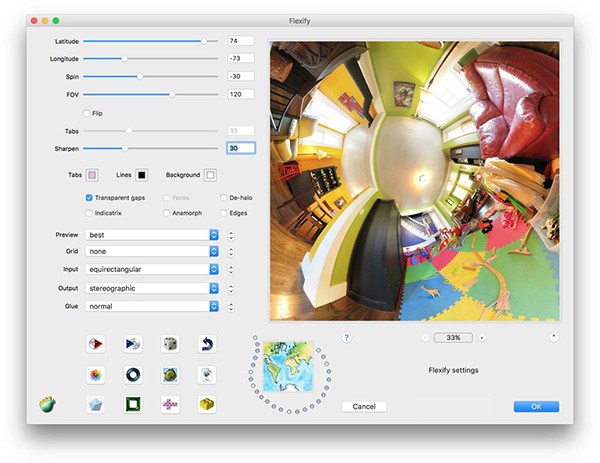
Flexify 2 2.94
Flexify 2 is a Photoshop plug-in for panoramas, polyhedra, and maps that makes your photos stand out with their unusual or bizarre spheres, impossible angles and eccentric panoramas with this lightweight utility.Bend spherical panoramas into dizzying new shapes. With HDR support, stereographic little planets, cube maps, cartography, polyhedra, and zenith/nadir retouching forma. If you are thinking to include spherical panoramas in your next photography exhibition or project, then it is likely that you are shopping around for lenses that can help you take your best shots. Flexify 2 Since it is a plug-in, you can install and access it from the options of the third-party photo editing software solution you are using. The utility includes an interface of its own that features several editing options, a preview section and an unusual parameter saving option.
Flexify 2 Main Features
- Memory dots for quick access to favorite settings- Remove tripods with zenith & nadir mode
- Export 3D panorama models
- Handle images up to 30,000 pixels square
- Export cube faces for Unity
- Exportable, buildable polyhedra and origami
- High-quality anisotropic sampling
- Sharpen & de-halo
- 8/16/32-bit color.
- Four hundred output projections including Omnimax®, Lego® plans, various cube maps, standard cartographic projections, Peirce Quincuncial, sphericons, geodesic spheres, developables, curved-fold origami, and a spikeball.
- One-click to Photos app.
- Export custom-size PSDs.
- In and out to horizontal cross, vertical cross, Nvidia cube, zenith + nadir formats for retouching
- Sharpening and polyhedron options.
- Automatic EXIF-friendly tags.
- Make LDraw files.
- Export polyhedra to OBJ and STL formats.
- Thirty-four kinds of input including equirectangular, polar, mirror ball, cylindrical, orthographic, Mollweide, fisheye, globe-gores, tiles, Mercator, mylar balloons, and Spinner 360° cameras.
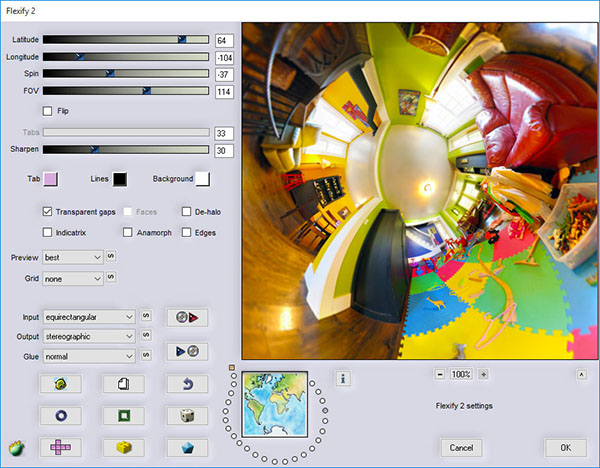
Flexify 2 FAQ
How do I install a plug-in into Photoshop?- Download the plug-in from the following links.
- Download Flexify 2 for Mac OS X + Photoshop 2018 or later
- Download Flexify 2 for Windows + Photoshop 2018 or later
How do I uninstall a plug-in?
- Simply find the plug-in on your hard drive and drag it to the Trash/Recycle Bin. Here's where to find the plug-in on - Macintosh - and on Windows.
- Quit and restart Photoshop.
What is a plug-in filter?
- A plug-in adds a new feature to a program. Photoshop, Paint Shop Pro, and some other popular paint software can accept plug-ins. Flaming Pear makes plug-ins that work with your paint software. They create complex effects too difficult to do by hand. Plug-ins are useless by themselves; they can only work together with a host program like Photoshop. Plug-ins that directly change pictures this way are called "filters." There are other types of plug-ins too; they do things like read and write unusual file formats, or talk to a scanner
Photoshop won't open the presets.
- The presets aren't images, so Photoshop's File > Open command can't understand them. Instead, try this:
- Start the plug-in.
- Click “load preset” button. It’s the one with a disc and a red triangle.
- A file picker will appear. Open any preset file.
What do I do with .zip and .dmg files?
- The software has been ‘compressed’ so it downloads faster. So you need to decompress it before it can be used. Windows files are in ".zip" format. You can open them with Windows Explorer, or decompress them with WinZip's free demo. Macintosh files are in “.dmg” format. These are disk images and automatically appear as little hard drives on the desktop.
How do I upgrade?
- Quit out of Photoshop.
- Find the old version of the plug-in on your hard drive and drag it to the Trash/Recycle Bin.
- Replace it with the new version of the plug-in.
- You need only replace the plug-in file itself; you don't have to replace the documentation and the presets.
Do the plug-ins work with Photoshop CC 2017?
- Yes they do. Mac plug-ins will work back to CS5. The Windows plug-ins include a 32-bit version that works with even earlier Photoshops.
What are the system requirements?
- Mac OS X 10.8 Mountain Lion or later with Photoshop CS5 or later
- Windows Vista or later with Photoshop CS2 or later
The plug-in is greyed out in the Filters menu.
- The plugins only work on RGB-mode images. If you are using indexed color or CMYK color, just convert the image to RGB mode. Use Image > Mode > RGB Color.
- If that doesn't help: Make sure the active layer is visible.
- Make sure the active layer is not locked.
- Make sure the active layer is not text or vectors.
- Make sure that the selected area is not completely transparent. If it is, paint in some neutral color first.
The plug-in doesn’t appear at all in the Filters menu.
- Here are some things to check: Photoshop has not yet been restarted.
- No image is open.
- You have an old version of the plug-in. Replace it with the current version from here.
- You have a Windows computer, but downloaded the Mac version, or vice versa.
- You downloaded the correct thing but didn't expand open the .zip file / open the .dmg file.
- You have two copies of Photoshop on your computer. The plug-in is correctly installed in one, but you've launched the other.
- You have two different versions of the same plug-in installed. One of them is old and incompatible; Photoshop is trying to use that one and ignoring the good one.
Only some of the plugins appear in Photoshop's menus. Where are the rest?
- If you have several dozen plugins installed, Photoshop may reorganize them in the Filter menu. Any plugins that don't appear where you expect them will probably be under the Other... submenu.
The result is blank – all black or all white.
- Here are some things to check:
- Your starting image is blank, and most plug-ins cannot make a picture from nothing. Start with a picture that shows something.
- The sliders are set to extreme values that obliterate the image. Click the dice a few times.
- The layer mask is active, and it’s featureless. Go to the Layers palette and switch out of the mask and into the actual image.
Error: “Could not complete your request because Photoshop does not recognize this type of file.”
- You may have double-clicked on the plug-in, or tried opening it with File > Open. Those are only for opening pictures. It fails because a plug-in isn’t a picture.
- Instead, you need to ‘install’ the plug-in, restart Photoshop, and then look in Photoshop’s menus under Filter > Flaming Pear.
Can Flexify help remove a tripod from a panorama?
- Yes! Flexify has a special zenith-and-nadir mode just for this.
How to install Flexify 2 on MAC
In the Finder, double-click on the .dmg file. It will open as a window on the desktop.- You have a folder on your hard drive named Library/Application Support/Adobe/Plug-Ins/CC.
- Drag the folder from the .dmg window into CC.
- Quit Photoshop and re-launch it.
- The plugin is now installed. To use it,
- Open any RGB-mode image and select an area.
- From the menus, choose the plugin you want to use.
- If the Filter menu is greyed out, it's because your image is not in RGB mode. Change to RGB mode and it should work.
painting out tripods with Flexify 2
1. Open an equirectangular image.- 2. Duplicate the image onto a new layer.
- 3. Start Flexify...
- 4. Flexify with Input = equirectangular, Output = zenith & nadir.
- 5. Click OK, and you get this result.
- 6. Use the cloning and healing brushes to paint out the tripod.
- 7. Use Flexify again, this time with Input = zenith & nadir, Output = equirectangular, and Transparent Gaps on.
- 8. Click OK, and you’ll get this result.
- 9. Use “Merge Visible” to combine your edits with the original pano.
Conclusion
To conclude Flexify 2 works on Windows operating system(s) and can be easily downloaded using the below download link according to Shareware license. Flexify 2 download file is only 32.8 MB in size.Flexify 2 was filed under the Graphics Editing and Painting category and was reviewed in softlookup.com and receive 5/5 Score.
Flexify 2 has been tested by our team against viruses, spyware, adware, trojan, backdoors and was found to be 100% clean. We will recheck Flexify 2 when updated to assure that it remains clean.
Flexify 2 user Review
Please review Flexify 2 application and submit your comments below. We will collect all comments in an effort to determine whether the Flexify 2 software is reliable, perform as expected and deliver the promised features and functionalities.Popularity 10/10 - Downloads - 308 - Score - 5/5
Softlookup.com 2023 - Privacy Policy
| Category: | Graphics Editing and Painting |
| Publisher: | Flaming Pear |
| Last Updated: | 20/11/2023 |
| Requirements: | Windows Vista or later with Photoshop CS2 or later |
| License: | Shareware |
| Operating system: | Windows |
| Hits: | 2839 |
| File size: | 32.8 MB |
| Price: | 54 USD |
| Name: * |
E-Mail: * |
| Comment: * |
|