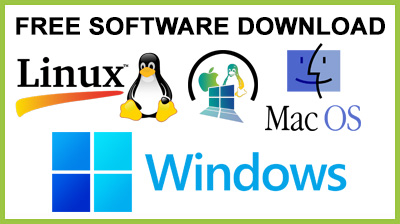
ScreenCam 0.2
ScreenCam : Have desktop activities easily recorded under custom quality settings and automatically exported to a popular video format with this lightweight utilityBuilding a tutorial for an application or even a computer activity sooner or later pushes you to search the web for screen recording utilities. The basic method is to capture a sequence of images, but the process is time-consuming and gets difficult if you want to pile them in a clip. This is where applications like ScreenCam come in handy, letting you record desktop activity and save it as a video.
Can be used on the go
One of the application's advantages is portability, thus skipping you the time and effort of going through an installation process. This means you can use it on the go but you need to make sure Java Runtime Environment is installed on the host computer, because it's built on this platform.The main window is pretty compact, but big enough to hold all functions you need to get started and reach the end successfully. Each step of the way is paved with helpful descriptions. An upper toolbar holds buttons to trigger the recording session and a few additional options.Choose what frames to use
Hitting the little red circle, which always stands for “Record” brings the main window to the taskbar. It's your time to shine and go on with what needs to be captured on video. It's enough to bring the main window back up to conclude the recording session.Before the video is generated, a processing window lets you analyze each frame to decide which to keep and discard. Resolution is also displayed, but can't be changed from here, which means you have to record again if you consider it's low. Sadly, frames cannot be saved as images, which is a real shame.Far from being a pro
Once the video is created, the application mysteriously disappears. You won't find it in the task bar nor system tray, because it automatically closes upon completion. This can get a little frustrating, especially because of no options to return to the main screen once the recording is initiated.After a few attempts, you notice the output resolution is rather poor. The scaling slider in the main window is responsible for adjusting it, so it's best you set it to a maximum value for proper results. You can also set the output directory, but all changes are discarded after each session. Further dragging practicality down is the poor file support, which is MOV by default and FLV only if ffmpeg is detected on your system, with no selection option in between.In conclusion
All in all, ScreenCam makes a poor impression from the start and lets you stick with it, regardless of the number of attempts you make. There aren't any functionality issues in this regard, but the shallow set of features, a couple of supported output formats and no possibility to export detected frames as images have a considerable impact on both flexibility and practicality.Conclusion
To conclude ScreenCam works on Windows operating system(s) and can be easily downloaded using the below download link according to Freeware license. ScreenCam download file is only 1.7 MB in size.ScreenCam was filed under the Audio Video category and was reviewed in softlookup.com and receive 5/5 Score.
ScreenCam has been tested by our team against viruses, spyware, adware, trojan, backdoors and was found to be 100% clean. We will recheck ScreenCam when updated to assure that it remains clean.
ScreenCam user Review
Please review ScreenCam application and submit your comments below. We will collect all comments in an effort to determine whether the ScreenCam software is reliable, perform as expected and deliver the promised features and functionalities.Popularity 10/10 - Downloads - 102 - Score - 5/5
Softlookup.com 2023 - Privacy Policy
| Category: | Audio Video |
| Publisher: | fun2code.de |
| Last Updated: | 13/11/2023 |
| Requirements: | Not specified |
| License: | Freeware |
| Operating system: | Windows |
| Hits: | 886 |
| File size: | 1.7 MB |
| Price: | Not specified |
| Name: * |
E-Mail: * |
| Comment: * |
|