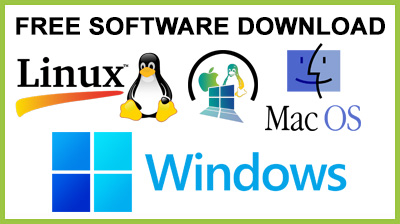
DeviceSwitch 1.0
DeviceSwitch : Quickly enable/disable any hardware devices to make sure the webcam cannot be hacked, the system cannot get infected from USB drives, and so onDeviceSwitch is a tiny and portable app that can instantly disable any hardware device as well as re-enable it. This type of software comes in handy for various reasons, such as making sure that your webcam cannot be hacked or securing your computer from the autorun.inf virus coming from USB flash drives.To be able to use this tool, it's necessary to edit the configuration file before launching the .exe. It implies paying a visit to the Windows Device Manager and getting the hardware ID since the app cannot autodetect installed devices and reveal all their IDs on its own.
Enable and disable any hardware device
Instructions on how to reach this area are shown in the readme document. In "Device Manager", right-click the device of interest, visit its "Properties" panel, go to the "Details" tab, select "Hardware IDs" under the "Property" dropdown menu, then right-click the displayed value to copy it.Returning to the "devices.ini" configuration file of Devices.ini, paste the ID right after "Device1=", save and close this document. Double-clicking the .exe file at this point brings up a confirmation menu for disabling the selected device. Unless there are errors, the tool shows a splash screen and indicates the task's completion. To re-enable the device, you just have to launch the .exe again and confirm deactivation.Get hardware IDs to configure settings
Two more options are listed in the configuration file. "AutoFlip" is responsible for the confirmation dialogs. If you want to hide them and allow DeviceSwitch to disable/re-enable devices without asking for your permission, you have to set "AutoFlip" to 1.Similarly, the splash screen can be hidden by setting "DisableSplash" to 1. Changing both values to 1 means that device switching will become a completely silent task. Evidently, the two options can be reset to default by setting them back to 0. Another file called "localize.ini" can be edited if you want to change the strings.Make device switching silent and automatic
Although DeviceSwitch is easy to use, it requires a bit of time to get the hardware IDs of all devices you're interested in, as well as minimum know-how of Device Manager. Casual users who are just experimenting with this tool should be careful not to accidentally deactivate important components, such as the hard disk, which would render the computer useless.We tried adding hardware IDs to multiple devices in the configuration file ("Device1=..", "Device2=..", "Device3=..") but only the first one was identified by the app. Otherwise, DeviceSwitch is very useful for quickly activating and deactivating hardware devices.Conclusion
To conclude DeviceSwitch works on Windows operating system(s) and can be easily downloaded using the below download link according to Freeware license. DeviceSwitch download file is only 151 KB in size.DeviceSwitch was filed under the General category and was reviewed in softlookup.com and receive 5/5 Score.
DeviceSwitch has been tested by our team against viruses, spyware, adware, trojan, backdoors and was found to be 100% clean. We will recheck DeviceSwitch when updated to assure that it remains clean.
DeviceSwitch user Review
Please review DeviceSwitch application and submit your comments below. We will collect all comments in an effort to determine whether the DeviceSwitch software is reliable, perform as expected and deliver the promised features and functionalities.Popularity 10/10 - Downloads - 137 - Score - 5/5
Softlookup.com 2023 - Privacy Policy
| Category: | General |
| Publisher: | Andrea Milanovic |
| Last Updated: | 25/11/2023 |
| Requirements: | Not specified |
| License: | Freeware |
| Operating system: | Windows |
| Hits: | 699 |
| File size: | 151 KB |
| Price: | Not specified |
| Name: * |
E-Mail: * |
| Comment: * |
|