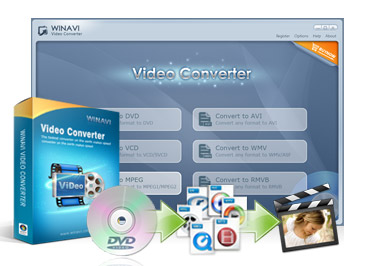
WinAVI Video Converter
Use WinAVI Video Converter to convert AVI videos to MPEG, AVI to VCD, AVI to DivX, AVI to DVD, MOV to AVI.Overview
Convert DVD ,video , audio,to play on your iPod ,PSP, PS3, iPod, iPhone, Apple TV, Xbox, Wii , iPad , iPad2 and other multimedia devices. Video conversion isn't quite a difficult job because there are a lot of software solutions that promise to help you in this regard, but the biggest challenge is to find one that really works the way you need it to. Convert Video to any format with the fastest conversion speed. Among the many tools you can use, WinAVI Video Converter. You can Backup DVD to your PC or rip DVD to your devices. It supports most Android / iOS Devices Video format output. WinAVI Video Converter has quite a pleasant and user-friendly interface which should help all types of users make the most of its features. Each type of encoding job has its dedicated module where you can load the files and choose the output folder as well as the conversion mode. Get High quality video and Dolby AC3 5.1 audio output.WinAVI Video Converter Main Features
- Support converting all video formats to WMV,AVI,RM- Support converting all video formats to DVD,SVCD,VCD, MPEG formats as output
- Support input amost all video formats
- Support High-Definition video conversion
- With ZJMedia’s AV compress engine, 4X Speed
- Easy and convenient to convert
Why use WinAVI Video Converter?
- High speed: WinAVI Video Converter includes ZJMedia's AV compress engine, which is state of the art technology. The high speed saves a lot of time for you to enjoy your digital life.- High quality video and Dolby AC3 5.1 audio: The state of the art AV compress engine will give you a very fast conversion that gives you both high quality video and Dolby AC3 5.1 audio! With WinAVI Video Converter, you will get a perfectly converted movie that is as good as the original!
- Supports almost all popular format conversions: WinAVI Video Converter supports almost all popular formats including AVI/DVD/VCD/SVCD/MPEG1/MPEG2, even WMV/RM/ASF/DivX/Xvid and QuickTime MOV and even the popular Flash SWF on the Internet.
- One click convert: The interface of WinAVI Video Converter has been designed to be user-friendly and can be easily operated by anyone. All a user needs to do is click on the menu and all the options of the program are available to you. All conversions can be done easily and smoothly. WinAVI Video Converter is easy to use for the beginner as well as having advanced functions for the professional user. You can start to use it now and receive unlimited enjoyment from your digital life.
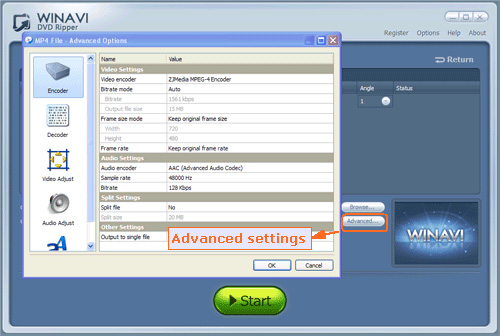
How to use WinAVI Video Converter
AVI to DVD Converter- Load your wanted AVI file into the program. You can click "add files" and choose "DVD" as output or drag AVI file directly into the program.
- Then click "advanced" to customize your output DVD folder file or select " PAL " or " NTSC " according to your country .
- After you have finished the advanced settings, you can just click "Start" to convert to DVD folder file. Then you can click "Open output directory" to open your converted DVD folder file.
- If you want to burn this DVD folder and write to a disc, you can use the third party burning software such as " Nero" to burn and then make playback on your stand alone DVD players. Please note when you convert AVI to DVD, you should choose the correct "PAL" or "NTSC" according to your DVD players, also you can set this option in burning software if you ignore in WinAVI program.
AVI to MPEG Converter
- Personalize output format by clicking "Advanced" to set what your favourite options.
- When All the above settings are completed, just click "Start" to convert AVI to MPEG directly. After conversion is over, you can click "Open the output folder" to check the converted MPEG file.
How to convert DVD to iPad with WinAVI All In One Converter?
- Click the green button "Add files" to select DVD disc and load DVD folder file from DVD disc or form your computer or other devices. You can also just drag them directly.
- Then a pop up window will show you and let you select the output format or devices. Here we choose "iPad" as output format which can be available to play on iPad.
- After DVD file has been loaded, please click "Advanced" to customize output settings. There are so many options for you select such as video adjust, audio adjust.etc.
- If you have finished the advanced settings, please click "ok" to shut down the advanced menu and then click the green button "Start" to switch the DVD to iPad converting progress.
How to adjust the size of output DVD
- Open WinAVI Converter, and import video file you want to convert. Then choose DVD format as output when the pop-up window shows you.
- Add video files to convert to dvd
- If you want to batch convert many files to one DVD, just click "Add files" or plus button to add more files to convert.
- There are two ways to adjust the size of output DVD.
a- The fast way is setting a conversion mode as DVD 4G, or DVD 8G. Then you can directly convert to DVD with those size of output without setting on advanced options.
b- The second way is changing the size of output DVD by setting on advanced menu. Before doing these options, you have to keep the default conversion mode "DVD", and click "advanced" option to adjust the size of output DVD.
- Click advanced option and choose "Auto fit output size to one DVD " on "Encoder" menu, and you can select the DVD capacity to adjust the size of output DVD.
- If your input videos are too larger to compress into one DVD which the capcity of your DVD disc can not support, you maybe failed to reduce or adjust the size of output DVD even if you have changed the settings on those above steps.
- After DVD folders has been output, you can use the third party DVD burner software to write on a DVD disc.
How to add subtitles to AVI video with WinAVI
- Put your .srt or .ssa subtitle file into the same folder with movies you want to convert together.
- Rename the .srt or .ssa file to match the original video name. Make sure the subtitle name set as"file name. language.srt/ssa". For
- If WinAVI program is running, please shut down and restart it. Then load your video and set AVI as output format. When video file has been loaded, click"Advanced" and enter the "Decoder" Menu, a "subtitle stream" option will be showed for you to select your edited subtitle.
- You can also set other advanced options and then just click the green "start" to convert when you finished all the settings. After conversion is complete, you can click "open the output file" to find your converted AVI File that has been adding your wanted subtitles.
DVD to WMV converter - Insert your DVD disc you wish to convert into DVD-ROM. Click “Add File” button, import DVD file or click "select DVD" to directly open DVD drive. Alternatively, if your DVD is saved as a folder in your computer, you can select from there directly. Then the program will turn to “Destination type” option, select “WMV/ASF File” for your output format and click “OK”.
- There have three options for you to convert: “Whole Disc”, “Main Title” and “User Defined”. Also you can define the target audio and subtitle language, and choose the output directory.
- Click "advanced" to do more settings. After all settings were done, please click “OK” and start converting.
- You will get your WMV file after conversion was finished.
AVI to FLV
- Input AVI Video File by click "Add Files" and then select your wanted file to load into the program. When this work has been done, you have to set the output format. Here we choose "FLV/F4V (FLV Flash Video)". In another way, you can also drag the selected file directly into WinAVI program.
- Click "Advanced" to personalize output FLV video. You can adjust video, audio, subtitle and so on.
- When all the settings have been done, please click "Start" and the program will switch to AVI to FLV converting interface. After it is finished, you can click "Open output directory" to check your output FLV video.
AVI to VCD Converter - WinAVI Video Converter can convert AVI to VCD and AVI to SVCD. It's a AVI to SVCD converter to convert AVI VCD format. Then WinAVI Video Converter is really what you need!
- Please click the "DVD" button on the main interface , or you can click "menu" button on the main interface, then select "Any to DVD/VCD/SVCD/MPEG" on the submenu of the " format convert " ,and then the program will pop-up a "Select file" box. Then please choose the AVI file that you want to converter. AVI to VCD, Convert AVI to VCD, AVI to VCD converter, avi svcd, avi svcd converter, convert avi svcd
- Output directory:You can click the "Browse" button to select the output directory.
- Select encode-mode: You can click it to choose the DVD/VCD/SVCD/MiniDVD/MPG. When all are ready, please click "OK" to start to convert.
Frequently Asked Questions
Q: Unable to download the program properly:- Please check whether virus has infected your computer.
- Maybe your IE setting is not perfect, please click "Internet option…" under "Tools", and then select the "General" Page, just click "Delete file…", that will be ok!
Q: I have an older version of the program. How do I upgrade it?
- If you bought the older version, please just upgrade an existing registered copy by downloading the latest version and installing it over your existing one. And your registration data will be saved. However, if you have the version earlier than version 6.0 (such as version 5.8), you can upgrade it as followings: First, please redownload and install the latest version of the program, and then register it with the registration name and code you used on the old version. Thus, you will upgrade to the latest version as soon as you complete the registration.
Q: The burned Disc only can be played with computer, but cannot be played with DVD player.
- Maybe it is because the burnt disc is not compatible with your player.
Conclusion
To conclude WinAVI Video Converter works on Windows operating system(s) and can be easily downloaded using the below download link according to Demo license. WinAVI Video Converter download file is only 18 MB in size.WinAVI Video Converter was filed under the Video File Editors category and was reviewed in softlookup.com and receive 5/5 Score.
WinAVI Video Converter has been tested by our team against viruses, spyware, adware, trojan, backdoors and was found to be 100% clean. We will recheck WinAVI Video Converter when updated to assure that it remains clean.
WinAVI Video Converter user Review
Please review WinAVI Video Converter application and submit your comments below. We will collect all comments in an effort to determine whether the WinAVI Video Converter software is reliable, perform as expected and deliver the promised features and functionalities.Popularity 10/10 - Downloads - 1082 - Score - 5/5
Softlookup.com 2023 - Privacy Policy
| Category: | Video File Editors |
| Publisher: | ZJ Computing Inc. |
| Last Updated: | 06/24/2021 |
| Requirements: | Windows 2003 / Windows 7 / Windows Vista / Windows XP / Windows 2000 |
| License: | Demo |
| Operating system: | Windows |
| Hits: | 2121 |
| File size: | 18 MB |
| Price: | Not specified |
| Name: * |
E-Mail: * |
| Comment: * |
|