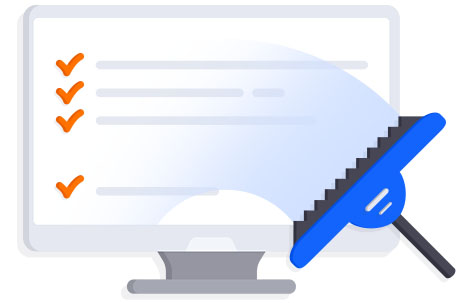
Advanced SystemCare 12.5.0
Advanced SystemCare 12 is an all-in-one yet easy-to-use PC optimization software to clean, optimize, speed up, and protect your system, as well as secure your online privacy.Advanced SystemCare 12 is One-Click Solution to PC Clean, System Optimization & Privacy Protection. IObit have recently released version 12 of Advanced System Care. Prominent changes include;
- Better system tune-up & deeper cleaning: remove 9% more junk files and optimize 30% more startup processes for a faster system boot.
- More user-friendly experience of Performance Monitor: help users take the most use of the system resources and boost the system performance with just one click.
- Better user privacy: protect users' sensitive data and important files against unauthorized processes and malicious tracking with new Privacy Shield & Browser Anti-tracking Protection.
With the best 1-click approach, it is easy for you to clean up junk files, leftovers, redundant registry entries, and invalid shortcuts, sweep privacy traces, remove spyware threats, accelerate Internet speed, manage startup items, and fix system weakness and security holes.
Taking advantage of the redesigned Performance Monitor, Advanced SystemCare 12 not only monitors your PC s RAM/CPU/Disk usage, CPU/GPU/Mainboard temperature, and fan speed in real-time, but also lets you quickly end the processes that slow down your PC to make PC more responsive and faster.
For better privacy protection, Advanced SystemCare 12 optimizes FaceID, Homepage Advisor, and Surfing Protection & Ads- Removal. FaceID automatically captures intruders secretly accessing to your PC or trying to steal your personal information and important files. Homepage Advisor monitors and notifies you of any change to homepage and search engine in case of any unwanted modifications. With Surfing Protection & Ads- Removal, you can enjoy secure & smooth surfing experience without various online threats and annoying ads.
What's more, Advanced SystemCare 12 rebuilds and improves over 10 useful tools and features, such as Startup Manager, Default Program, Large File Finder, Hardware Accelerate, and MyWin10 to make old PCs live longer and new PCs run faster!
Besides the new features, Advanced SystemCare 12 also improves almost all modules: The improved Performance Monitor helps you monitor your PC’s RAM/CPU/Disk usage, CPU/GPU/Mainboard temperature, and fan speed in real-time, and lets you quickly end the processes that take high RAM/CPU/Disk usage to speed up your PC. The redesigned Turbo Boost intelligently stops the unnecessary apps and services to further boost your PC. Advanced SystemCare 12 optimizes Surfing Protection & Ads- Removal, FaceID, Real-Time Protector, and Homepage Advisor to better protect your PC against cryptocurrency mining attacks, online threats, annoying ads, unauthorized accesses, homepage and search engine modifications, and so on. Last but not least, Advanced SystemCare 12 also rebuilds and improves over 10 useful tools, such as Startup Manager, Win Fix, Large File Finder, File Shredder, Registry Cleaner, Undelete, and Default Program to further clean and optimize your PC.
ADVANCED SYSTEMCARE Main Features
Cleaner ComputerOver time your computer may accumulate with large quantities of useless, temporary and duplicate files. Advanced SystemCare 12 will help clean up these junk files and free up your disk space. Also, you can use our advanced tools to make registry clean for better use.
Faster PC Response
It’s inevitable that aged computer slows down. Advanced SystemCare 12 helps breathe new life into your old PC. It manages startup items to boost PC startup, optimizes browser settings to speed up internet connection and monitors your PC in real time including RAM and CPU usage to shorten Windows response time.
Safer and More Stable System
If not careful enough, you might easily put your computer in danger. Spyware may infect your computer unnoticeably, registry residual may lead to unstable system, not to mention various threats you need to dodge while surfing. Advanced SystemCare 12 is there for you, improving PC security & stability and refreshing your web browsing.
Protected Personal Data
Still recall Facebook privacy scandal that sweeps around the world? It’s quite important to keep personal data that stored on your PC safe and private in this digital era. Advanced SystemCare 12 detects all secret accesses to your sensitive data like contacts, local email data and blocks untrusted programs from trying. Your digital fingerprint would also be disguised so no one knows.
New and Important Changes in Advanced SystemCare 12
As an all-in-one PC optimization utility, Advanced SystemCare can powerfully speed up your PC and Internet speed. And now it gets even better with all the new updates below.Privacy Shield
Detect & block secret accesses to your sensitive data like contacts, local email data and sync from google etc
Digital Fingerprint Protection
Disguised digital fingerprint make your browsing data and preference unavailable for others.
Unfinished Download File Cleaning
Deeply free up disk space to improve disk performance to a large extent.
Anti-cryptocurrency Mining
Malicious websites can’t use your computer to secret mine cryptocurrency resulting in system crash.
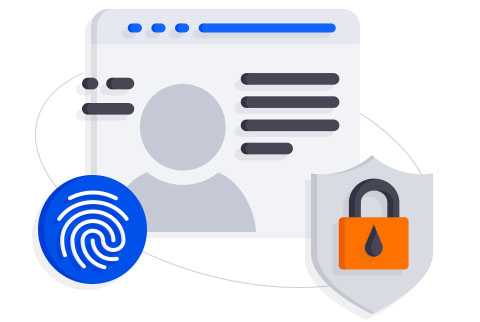
Why Advanced SystemCare PRO?
Advanced SystemCare PRO is an enhanced edition of free. Its automatic and advanced features will ensure your PC performs like new.There are some of its highlighted features you will only get with Advanced SystemCare PRO:
Deeper Registry Clean
Deep clean useless or invalid registries to free up disk space and improve PC performance.
300% Faster Internet Speed
Optimize browser settings to speed up Internet connection dramatically.
Secure PC & Privacy
Clear online trace, disguise digital fingerprint and block secret access to personal data to better protect your PC and online privacy.
Advanced SystemCare PRO Comparison Table
Advanced SystemCareFreeThe latest version |
Advanced SystemCarePRO1 Year Subscription / 3 PCs |
||
| Clean & Optimize PC Performance | |||
| Basic PC cleaning and optimization | Yes | Yes | |
| Premium PC cleaning and optimization | - | Yes | |
| Deep clean registry to prevent system crash | - | Yes | |
| Defrag hard drive data to optimize PC performance | - | Yes | |
| Auto RAM clean to stop unused programs and processes | - | Yes | |
| Auto care for PC as scheduled | - | Yes | |
| Monitor system condition in real-time | Yes | Yes | |
| Boost PC Speed | |||
| Up to 200% quicker PC startup | - | Yes | |
| Up to 300% Internet speedup with Internet Booster | - | Yes | |
| Ensure PC & Privacy Security | |||
| Basic PC protection with spyware removal | Yes | Yes | |
| Full PC protection for detecting and removing deepest infections | - | Yes | |
| Capture intruders automatically with FaceID | Yes | Yes | |
| Premium surfing protection with automatically clear tracking data | - | Yes | |
| Disguise digital fingerprint to keep online behaviour private | - | Yes | |
| Keep your personal data away from untrusted programs | - | Yes | |
| Proactively detect and block security holes in real-time | - | Yes | |
| Optimum IObit Service | |||
| Auto update to the latest version | - | Yes | |
| Free 24/7 technical support on demand | - | Yes | |
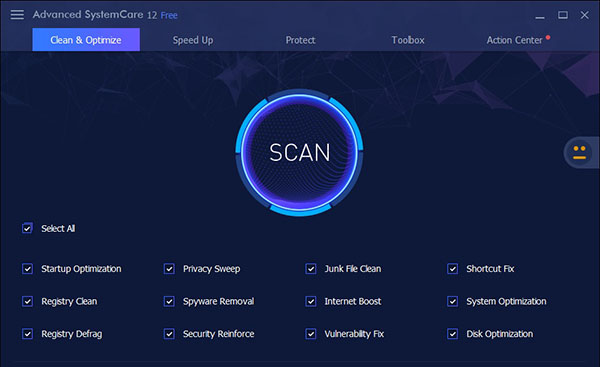
How to use Advanced SystemCare
ActivationNote: A valid license code is required to activate the Pro version. You can click here to purchase one, or click here to renew your expired license code. If you forgot your license code, retrieve it here.
Click the Enter code text link at the bottom right of Advanced SystemCare 12 main screen, copy & paste your license code, and click the Register Now button to activate the Pro version. Visit here for step-by-step activation instructions.
After upgrading to the Pro version, you can click the Manage License text link at the bottom right of the screen to check the detailed license status, refresh your license to get the new service time after you renew your license, or export your licensefor backup.
Configure UI
To quickly change Skin, Language, Background, Font Size, or Transparency, click the icon options-icon at the top left of the screen.
To adjust the screen size, click the icon maximize-icon at the top right to maximize the screen to fit full desktop, or hover the mouse pointer to the boundary of the screen and drag the mouse to adjust its size as per your needs.
Quick Settings
11 quick settings for the most concerned functions are provided here. You can easily turn on/off a function by clicking the on icon next to it.
Among all the 11 functions, 3 functions are available for Free users. Other functions marked with Pro are only available for Pro users. Please follow the steps in Activation to upgrade the program to Pro version. To make Advanced SystemCare 12 work exactly in the way you expect, you can configure the Settings for Advanced SystemCare 12 according to your own needs and habits.
Note: Do not forget to click the Apply or OK button to save your own settings.
Clean & Optimize
The Clean & Optimize tab provides 12 modules to clean and optimize your PC for top performance in a comprehensive way.
Note: Before you perform a scan, it is highly recommended to go to Settings and choose your preferred settings carefully to avoid any unexpected situations. Please do not forget to click the Apply or OK button to save your configuration. Let's learn more about each module with the following introductions.
1. Startup Optimization
This module is designed to optimize startup items to shorten PC boot time. After a scan is finished, you can click Startup items on the left to see the details of all startup items. Then, you can select the startup items that you want to disable and click the Fix button to disable them for faster system startup.
2. Privacy Sweep
This module is designed to erase your activity history and surfing traces to keep your PC clean and safe. Please close your running browsers before cleaning surfing traces, otherwise, they cannot be cleaned thoroughly.
3. Junk File Clean
This module is designed to clean up junk files to recover free disk space.
4. Shortcut Fix
This module is designed to help you scan and repair invalid shortcuts on your computer. After a scan is finished, you can check the problems in detail.
You also have the right-click menu to deal with the scan result like Jump to location to see where the shortcut is located and decide if you want to fix it.
5. Registry Clean
This module is designed to clean up registry in depth, remove registry junk safely, and compact registry bloat to improve PC performance significantly.
6. Spyware Removal
This module is designed to detect and remove spyware and other security threats thoroughly. After a scan is finished, you can check the problems found in detail.
7. Internet Boost
This module is designed to help you test and accelerate Internet speed.
8. System Optimization
This module is designed to fully optimize system performance by unleashing the built-in power of your system, based on how you use your PC.
9. Registry Defrag
This module is designed to improve your PC performance by compacting and optimizing registry.
10. Security Reinforce
This module is designed to reinforce the security of system weaknesses to prevent hacking.
11. Vulnerability Fix
This module is designed to scan for Windows vulnerabilities in your computer, download hot-patches directly from Microsoft server and then install them on your computer automatically.
12. Disk Optimization
This module is designed to defragment your HDD and trim your SSD for top disk performance.
Scan Screen
Tick the checkbox for Select All or only tick the checkbox for the items you want to scan, then click the SCAN button in the center of the program to start a scan.
Tick Automatically fix to let the program always fix the problems automatically after scan. By clicking the downward arrow icon downarrow, you have 4 more options: Auto fix & Shut down PC, Auto fix & Restart PC, Auto fix & Hibernate PC, and Auto fix & Sleep PC.
• The percentage number only indicates the scanning progress of that item, rather than the scanning progress for all selected items.
• Once an item finished the scan, you can click the item to check problems found under this item.
Fix Screen
Before clicking the Fix button, you can also click each item under Summary to view the problems in detail.
If you do not want to fix an item, just right click on the item to select Ignore to add it into the Ignore List. Then the item will not be scanned out in future. The Ignore option is only available to: Startup Optimization, Shortcuts Fix, Registry Clean, Spyware Removal, Internet Boost, Security Reinforce, System Optimization, and Vulnerability Fix.
If you want to re-scan and fix the ignored items, or update ignored hotpatches, go to Ignore List or Vulnerability Fix in Settings, and remove them from Ignore List or Vulnerability Fix. Next time, they will be scanned out for fixing.
Speed Up
Turbo Boost, Hardware Accelerate, Deep Optimization, and App/Toolbar Cleaner are provided in Speed Up to further boost your system and browsers for top PC performance.
Turbo Boost
Turbo Boost helps optimize and speed up your computer by disabling the unnecessary services and background apps.
Click on the Turn On/Turn Off button to turn on/off Turbo Boost. Or you can select Auto Start to keep it always boosting your PC.
Note:Auto Start only show up when the cursor is on the Turbo Boost module.
Configure Turbo Boost
To build your own Turbo Boost, please click the Configure text link when Turbo Boost is off. There are 3 modes: Work Mode, Game Mode, and Economy Mode. Work Mode will boost your computer for better work experience. Game Mode can boost your computer much deeply for gaming. And Economy Mode can boost your computer for better performance with minimal power consumption to extend laptop's battery life. In Advanced SystemCare 12, you can switch among these 3 modes quickly if you move the mouse on the downward arrow on the Turn On or Turn Off button
Advanced Settings will show up at the bottome of this mode when the cursor is on a certain mode. You can choose the items you want to turn off under each label according to your needs after clicking System Services, Non-Windows Services, and Background Apps. Then click the Boost button to turn on Turbo Boost with your configuration.
Note: Please view all processes and services carefully to make sure that the necessary processes and services are not selected to be stopped.
Hardware Accelerate
Hardware Accelerate helps update outdated drivers, install missing drivers, and fix incorrect drivers to speed up PC and increase system stability.
By clicking Check Now, it will pre-scan for outdated drivers. But to update outdated drivers, you need to click the Install Now button to install Driver Booster, another great IObit product, on your computer. If you already have Driver Booster installed, clicking the Manage button to scan and update outdated drivers with Driver Booster.
Deep Optimization
Deep Optimization helps boost your PC performance by optimizing hard disk, network and system in Registry.
Click Optimize All to optimize all recommended items, or you can click Details to configure your own settings.
App/Toolbar Cleaner
App/Toolbar Cleaner accelerates your browsers and boosts web browsing by removing the malicious Apps, plugins, and toolbars with our another popular program IObit Uninstaller.
Click the Manage or Check Now button to open IObit Uninstaller, uninstall unnecessary programs/plugins and clean the leftovers to free up your disk space and improve PC performance. If you do not have IObit Uninstaller installed, you need to click Install Now to install IObit Uninstaller for the first time.
Protect
Protect is improved greatly in Advanced SystemCare 12 to strengthen the security of your PC. Protect provides 6 powerful protecting features: Privacy Shield, Browser Anti-Tracking, Real-time Protector, Face ID, Surfing Protection & Ads Removal, and Homepage Advisor to improve your computer security to a higher level.
Privacy Shield
It is a new module in Advanced SystemCare 12, introducing Sensitive Data Protection and Untrusted Program Blocker. It detects secret accesses to your sensitive data and automatically block the accesses from untrusted programs.
You can change its Settings as per your needs.
Browser Anti-Tracking
Besides Browsing Data Clean, it adds a new feature - Digital Fingerprint Protection. Thus, it can not only help you clear your browsing data, but also prevent web pages from stealing your digital fingerprint. Currently, both Digital Fingerprint Protection and Browsing Data Clean support Internet Explorer, Google Chrome, Mozilla Firefox, and Microsoft Edge, while Browsing Data Clean also supports Opera.
You can enable/disable Digital Fingerprint Protection for each browser, add trusted websites to collect your digital fingerprint, and select the browsing date to clear in Settings.
Real-time Protector
It protects your computer against spyware in real-time. This function is designed to work proactively and lightly in the background without affecting your work.
FaceID
It automatically catches intruders who are secretly accessing your PC and prying into your privacy with new facial recognition technology. A camera is required to turn on this protection. If there is no camera connected to your desktop or you do not enable the webcam on your notebook, it will show you “No camera detected”. Once the camera is connected, if you are a new user or have not used this protection before, you need to download and install the protection first, and then turn it on to get started.
Turn on FaceID
1. Tick the option “I agree to the privacy statement” after reading the privacy statement, and then click Get Started to start creating your face model.
2. During the process of creating your face model, please keep looking directly at your camera and make sure your face is in the frame.
3. After it finishes, you can click the OK button to turn on FaceID. Or you can click Try Again to recreate your face model.
4. After clicking OK, you will get the Protected screen below. It means you enabled FaceID and you are protected by FaceID now. You can also click the text link Improve recognition to add more face models like left or right side of your face, wearing glasses, or in different light conditions, to improve the recognition of you. You can create 5 face models in total. However, you can remove your face model after clicking the downward arrow on the Turn Off button
Check the instruders captured by FaceID
If someone accesses your computer secretly, his/her photo and login time will be recorded automatically by FaceID. Then you can check who accessed your computer in Intruders. If you know or trust him/her, you can click Trust text link to mark him/her as your trusted visitor, or click the Delete text link to delete him/her.
Configure FaceID Settings
You can also configure FaceID settings as per your needs. There are three settings: Monitoring Period, Trusted Users, and Notification.
Monitoring Period: You can add the periods you wish FaceID to monitor your computer.
Trusted Users: It displays the users who you marked them as trusted ones in Intruders.
Notification: You can choose whether to notify you when you log in your computer again after intruders accessed your computer.
Select A Camera: If you have more than one camera installed, you can choose the one you want to use on FaceID.
Surfing Protection & Ads Removal
It protects your browsers from various online threats to secure your online surfing, and keeps you undisturbed from annoying ads on webpages. Currently, it supports Google Chrome, Microsoft Edge, Internet Explorer, and Firefox. To enable this feature, IObit Surfing Protection & Ads Removal Extension is needed to be added.
If you want to block some websites, you can add their URLs to Surfing Protection Blacklist, and then these websites can not be visited. If you want to keep ads on some websites, you can add these websites' URLs to Ads Removal Whitelist, then the ads on those websites will not be blocked.
Homepage Advisor
It monitors any changes to your browser homepage and search engine, and notifies you to undo the changes to prevent malicious modifications. Currently, it supports Internet Explorer, Google Chrome, Mozilla Firefox, and Microsoft Edge.
Toolbox
Under this tab, we provide the most popular IObit Products and 23 useful tools that are classified into 3 groups: IObit Products, Security & Repair, System Optimize and System Clean. IObit Products provide you the download for other popular IObit products including the new IObit Uninstaller 8 and Driver Booster 6. The tools marked with Pro are only available for paid customers. And some tools need to be downloaded when you can use them for the first time.
You can click the heart icon heart on each tool to mark it as your favorite.
For some frequently used tools, you can also hover your mouse pointer over the download tools, and click toolbox-arrow to create a desktop icon and/or pin them to Quick Launch bar. Note: Smart RAM also provides setting of Start at Windows Startup.
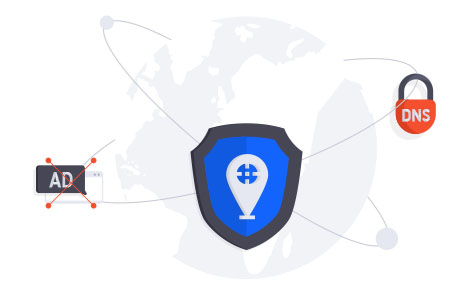
Frequently Asked Questions
Can I use license code for Advanced SystemCare V11 Pro to register Advanced SystemCare V12 Pro?Yes, Advanced SystemCare V11 Pro license code during its valid service can be used to register Advanced SystemCare V12 Pro. Please click here to check the detailed registration steps.
Note: Free giveaway license code for Advanced SystemCare V11 Pro cannot be used for Advanced SystemCare V12 Pro.
How to check the scan result in detail?
To check the scan result in detail, please click the item name under Summary after the scan is finished.
How do I configure Turbo Boost and how to keep it on at Windows startup?
To build your own Turbo Boost, please click the Configure text link under the Turn On button to open Turbo Boost Configuration window.
1. We provide Work Mode, Game Mode, and Economy Mode for you.
2. Click each label name System Services, Non-Windows Services, and Background Apps, tick the items you want to disable, and then click Boost button to turn on Turbo Boost.
If you want to turn on Turbo Boost at Windows startup to keep it always boosting your PC, please tick the option Auto Start when the cursor is on the Turbo Boost module
Note: Please view all processes and services carefully to make sure that the necessary processes and services are not selected to be stopped
How to start Performance Monitor?
Method 1: Go to Settings under Options on the top left of the main interface > Click General Settings >Tick the checkbox of Enable Performance Monitor and load at Windows startup on the right-hand panel then Click Apply and OK.
Method 2: Go to Quick Settings under Options icon on the top left of the main interface then click on the Off button next to Performance Monitor then Click Apply and OK.
Method 3: Right-click on the ASC icon in system tray > Select Open Performance Monitor.
Where can I see the temperature of CPU, GPU, Mainboard, and the fan speed in Performance Monitor?
Please maximize Performance Monitor > check them under Metrics tabtab
What does Advanced SystemCare back up and restore?
Advanced SystemCare has the most advanced and convenient backup and recovery technology. It will automatically back up all registry related changes, Internet Boost changes, and Startup Optimization changes.
If some unwanted registry related changes are made by Advanced SystemCare, click Options icon on the top left and click Rescue Center, select one backup and then click Undo Changes button to restore those changes.
If some unwanted changes are made by Internet Boost, please click Rescue all Internet Boost changes link to restore those changes.
If some unwanted changes are made by Registry Defrag, please click Rescue Registry Defrag from the left panel and click Rescue all Registry Defrag Changes link to restore those changes.
If some unwanted changes are made by Startup Optimization, please click Startup Optimization from the left panel, select one backup and then click Restore button to restore the changes.
If some unwanted changes are made by Security Reinforce, please click Rescue all Security Reinforce changes button to restore the changes.
How do I ignore the items scanned out by Registry Clean module?
1) Click Registry entries under Summary to check the items in detail on the scan result screen
2) Right click on the item you want to ignore
3) Select Ignore
Can I use Advanced SystemCare with antivirus programs or spyware removers?
Yes, all versions of Advanced SystemCare are compatible with most major security products such as anti-virus, anti-spyware and firewall solutions. In addition to the system performance tune-up tool in Advanced SystemCare, it's recommended that you use high-quality security program to ensure your computer is safe. Our Advanced SystemCare Ultimate will be your perfect solution. It delivers both top antivirus capability and the already proven comprehensive PC tune-up ability.
How to set Advanced SystemCare not to delete browsing history and passwords saved on my browsers?
Please load Advanced SystemCare > Select Settings under Options icon on the top left of the main interface > Click Privacy Sweep on the left-hand panel >Untick items related to cookies, password and history under the browser you use > Click Apply and OK.
Note: Please tick the checkbox of Sync the same settings from Privacy Sweep in AutoClean and Browser Anti-Tracking as well if you are a Pro user.
Can Advanced SystemCare detect and optimize SSD automatically?
Yes. Advanced SystemCare can detect and optimize SSD automatically, which is a default setting for Disk Optimization.
What languages does Advanced SystemCare 12 support?
Currently, Advanced SystemCare 11 supports 32 languages. They are: Arabic, ChineseSimp, ChineseTrad, Croatian, Czech, Dutch, English, Finnish, Flemish, French, German, Greek, Hebrew, Hungarian, Italian, Japanese, Korean, Norwegian, Polish, Portuguese(PT-BR), Portuguese(PT-PT), Romanian, Russian, Serbian (Cyrillic), Serbian (Latin), Slovak, Slovenian, Spanish, Swedish, Turkish, Ukrainian, Vietnamese.
How to solve the “No camera detected” issue?
When your connected camera isn’t recognized by FaceID, you can try the following steps to solve the issue: 1. If you are using an integrated camera, make sure that the power of your camera is turned on. You can refer to the user manual of your laptop to turn on your camera.
2. If you are connecting a webcam to your PC, please do the following steps:
1) Disconnect and reconnect your webcam, or reconnect it with a different USB port (USB 2.0 or USB 3.0 port) on your PC.
2) Disconnect other unused USB devices if any.
3) Check your antivirus software and make sure it does not block access or permission to use your webcam.
4) Uninstall your webcam driver and scan for hardware changes.
Open Device Manager, right click on your webcam, and then select Properties > Select the Driver tab and select Uninstall > Delete the driver software for this device and select OK >On the Action menu, select Scan for hardware changes. Wait for it to scan and reinstall updated drivers, and restart your PC to see if it works.
Advanced SystemCare Ultimate 12
Prevent Computer Viruses and Privacy Breach & Tuneup Your System in Real-timeNew and Important Changes in Advanced SystemCare Ultimate 12 As utility suite for PC protection and optimization, Advanced SystemCare Ultimate not only protects PC from malicious infection but also optimizes for cleaner, faster PC. And now it gets even better with all the new updates below.
115% Larger Virus Database Allows Advanced SystemCare Ultimate to detect and remove more security threats for better protection.
Privacy Shield Detect & block secret accesses to your sensitive data like contacts, local email data and sync from google etc.
Digital Fingerprint Protection Disguised digital fingerprint make your browsing data and preference unavailable for others.
Anti-cryptocurrency Mining Malicious websites can’t use your computer to secret mine cryptocurrency resulting in system crash.
Advanced SystemCare Skin Tool
Advanced SystemCare Skin Tool : Customize the appearance of Advanced SystemCare with personalized skins created from your photos using this simple wizard-based application.No matter the application they use, some users prefer customizing everything: from settings that alter an app's behavior to the appearance. Following users' request, the developers of Advanced SystemCare (in short, ASC) designed a skin creation tool that can be used to generate new skins for ASC using personal photos.
A wizard-based skin generator for Advanced SystemCare
The Advanced SystemCare Skin Tool requires no installation, but, as expected, Advanced SystemCare needs to be present on the local system before being able to use the skin generator.The application features a one-window interface containing step-by-step instructions that guide the user towards the final goal: creating a custom skin for Advanced SystemCare.Follow a 3-step wizard to create a skin for Advanced SystemCare
The first thing users need to do is open the images directory of Advanced SystemCare, where the application stores all its pictures that make up its default skin. Essentially, one should simply replace those images with custom pictures, preserving the name, size and format of the original images. Unfortunately, while it would surely come in handy and ease the job, Advanced SystemCare Skin Tool does not come with an integrated image processing tool to modify the size and the format of a picture easier.The next step requires users to enter a custom name for the skin, so that Advanced SystemCare can distinguish it from its default ones. And, at last, clicking on the "Make" button instructs Advanced SystemCare Skin Tool to build the skin and then display a confirmation message. The user can apply the new skin right away and then re-open Advanced SystemCare to see the changes.A simple way to customize the looks of Advanced SystemCare
Advanced SystemCare Skin Tool features editions for all the releases of Advanced SystemCare. Users just have to download the one that matches their version number. It doesn't matter if a user has the paid Pro edition or the Free one, the Advanced SystemCare Skin Tool works just as fine with both.System Requirements
• Windows 10/8.1/8/7/Vista/XP• 300 MB of free disk space
• 1024*768 screen resolution and above
Uninstall Advanced SystemCare
Windows 8 & earlier:Open Start > Click Control Panel > Click Uninstall a program > Find Advanced SystemCare and click Uninstall > Follow the on-screen prompts
Windows 10:
Open Start > Click Settings > Click System or Apps on the Settings menu > Select Programs & features or Apps & features from the left panel > Find Advanced SystemCare and click Uninstall > Follow the on-screen prompts
IObit other Products
Unlike those built-in tools in Security & Repair, System Optimize and System Clean, the programs in IObit Products are independent products which are listed here just for users' convenience. You need to download them first before using them.1. IObit Uninstaller
IObit Uninstaller is a perfect uninstallation tool. It provides an easy and secure way to remove unnecessary programs, Windows apps, Universal Windows Platform (UWP) apps, malicious or Ad plugins, and thoroughly removes all leftovers, giving you a clean PC and a secure & smooth online surfing experience. It adds the support of monitor program installations in real time and provides an easy way to uninstall bundleware. The newly added Easy Uninstall allows you to quickly uninstall a program from its opened window, desktop icon, or system tray icon.
2. Driver Booster
Driver Booster is a powerful and easy-to-use driver updater from IObit. With the best 1-click solution and large database, Driver Booster 6 can help you rapidly & securely update outdated drivers, install missing drivers, and fix incorrect drivers. By solving these driver issues, it keeps your PC away from system crash, BSOD, no audio, bad resolution, network failure, etc. to increase your system compatibility and stability while saves you plenty of time and effort. The brand new feature -Boost in Driver Booster 6 offers very easy solutions for ultimate gaming experience and top system performance.
3. Smart Defrag
Smart Defrag is a reliable, stable, yet easy-to-use disk optimizer designed for peak hard drive performance. it not only helps you defragment your HDD but also trim your SSD to improve your PC performance. And Smart Defrag 6 specially optimized? ?the file organization algorithm on Windows 10.? ?To make it more powerful, Smart Defrag 6 also delivers several other useful features, such as, Boot Time Defrag, Game Optimize, Disk Health.
4. IObit Malware Fighter
IObit Malware Fighter is a powerful and comprehensive anti-malware and anti-virus program that protects your PC against malware and viruses in real-time. With the world leading Bitdefender antivirus Engine, IObit Anti-malware Engine, and Anti-ransomware Engine, IObit Malware Fighter 6 can remove the latest spyware, adware, ransomware, Trojans, keyloggers, bots, worms, hijackers, viruses, etc.The new Safe Box and the improved Anti-ransomware Engine double protect your PC from the latest ransomware attacks. MBR Guard is added to protect your PC against the malicious attacks targeting MBR.
Conclusion
To conclude Advanced SystemCare works on Windows operating system(s) and can be easily downloaded using the below download link according to Freeware license. Advanced SystemCare download file is only 46.1 MB in size.Advanced SystemCare was filed under the System category and was reviewed in softlookup.com and receive 5/5 Score.
Advanced SystemCare has been tested by our team against viruses, spyware, adware, trojan, backdoors and was found to be 100% clean. We will recheck Advanced SystemCare when updated to assure that it remains clean.
Advanced SystemCare user Review
Please review Advanced SystemCare application and submit your comments below. We will collect all comments in an effort to determine whether the Advanced SystemCare software is reliable, perform as expected and deliver the promised features and functionalities.Popularity 10/10 - Downloads - 2056 - Score - 5/5
Softlookup.com 2023 - Privacy Policy
| Category: | System |
| Publisher: | IObit |
| Last Updated: | 27/11/2023 |
| Requirements: | Windows XP / Vista / XP 64-bit / Vista 64-bit / Windows 7 64-bit / Windows 8 / Windows 8 64-bit / Windows 10 / Windows 10 64-bit |
| License: | Freeware |
| Operating system: | Windows |
| Hits: | 2985 |
| File size: | 46.1 MB |
| Price: | Not specified |
| Leave A comment | |
| Name: * |
E-Mail: * |
| Comment: * |
|